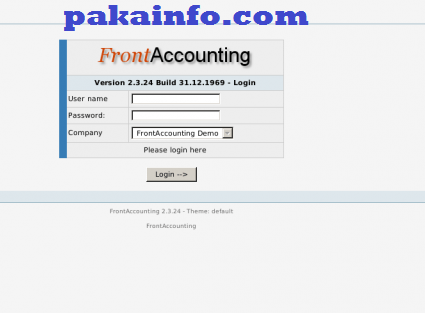create more than one new company for Frontaccounting
In this Post We Will Explain About is create more than one new company for Frontaccounting With Example and Demo.Welcome on Pakainfo.com – Examples, The best For Learn web development Tutorials,Demo with Example! Hi Dear Friends here u can know to Create A New Company In Frontaccounting step By stepExample
In this post we will show you Best way to implement Create-Update Companies, hear for How To Create A New Company In Frontaccountingwith Download .we will give you demo,Source Code and examples for implement Step By Step Good Luck!.
How to add more than one company for frontaccounting?
A question generate when we are creating simple new company from the system existing setup installation. If you have the all Administrator rights, you can step by step create your own new company from your setup the existing Frontaccounting installation. simple and easy Just follow the steps.
First of all create simple new company. First your login credentials to the existing setup frontaccounting system with simple your login and auth credentials.
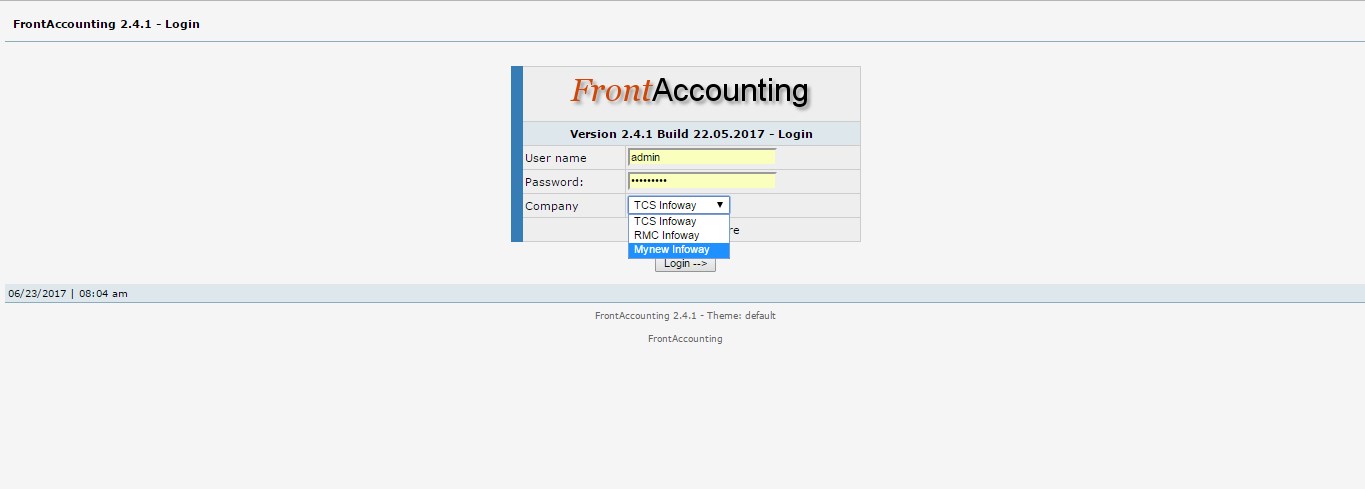
Step 1 : we must login as an Administrator to create new companies.
Step 2 : we can add/edit companies using Create/Update more Companies option of below Setup tab.
After the simple successful login.
Step 3 : simple click to “Create/Update” Companies option Maintenance ->(Create/Update Companies) and here all the inforamtion add and click to “Add new” companies.
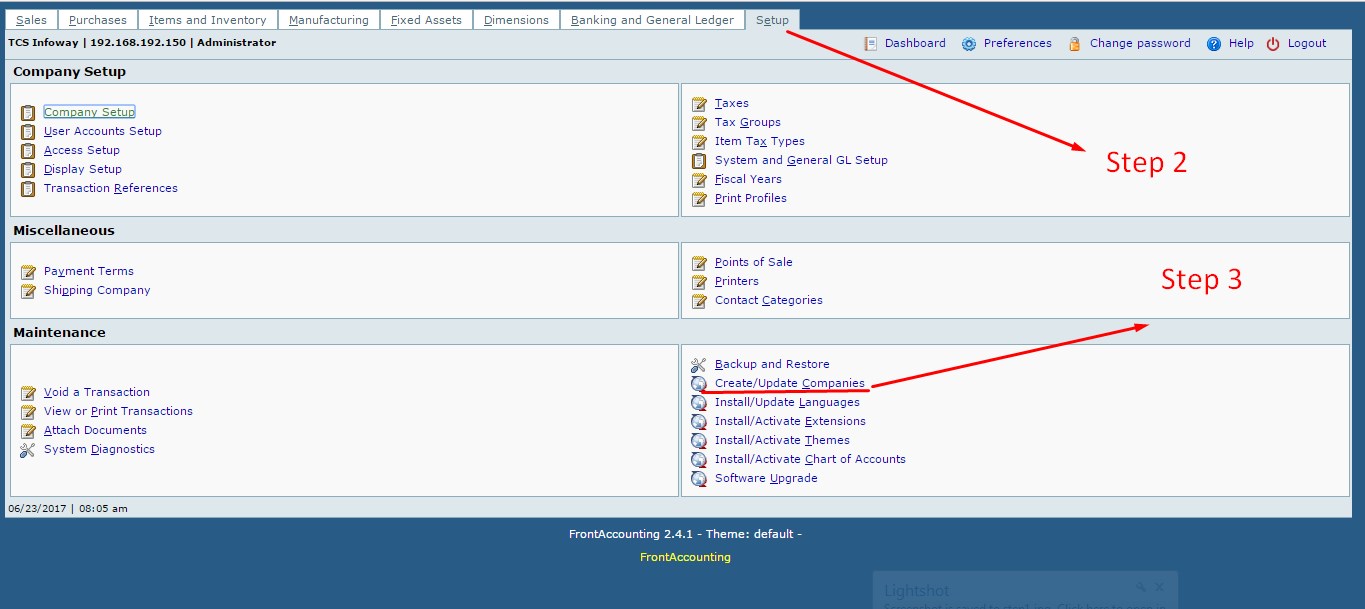
Example : Create A New Company In Frontaccounting
Company : Live24u Solution Host : localhost Database User : root Database Password : new***passsss Database Name : frontaccounting Database Collation: : Table Pref Default Company : Unicode (multilanguage) Database Script : Standard American COA (4 digit) with demo data New script Admin Password : Live24ucXXXX******
Note : If no Admin Password is entered, the new Admin Password will be ‘password’ by default
I hope you have Got What is Create/Update Companies, Install/Update Languages, Install/Activate Extensions, Software Upgrade And how it works.I would Like to have FeadBack From My Blog(Pakainfo.com) readers.Your Valuable FeadBack,Any Question,or any Comments abaout This Article(Pakainfo.com) Are Most Always Welcome.