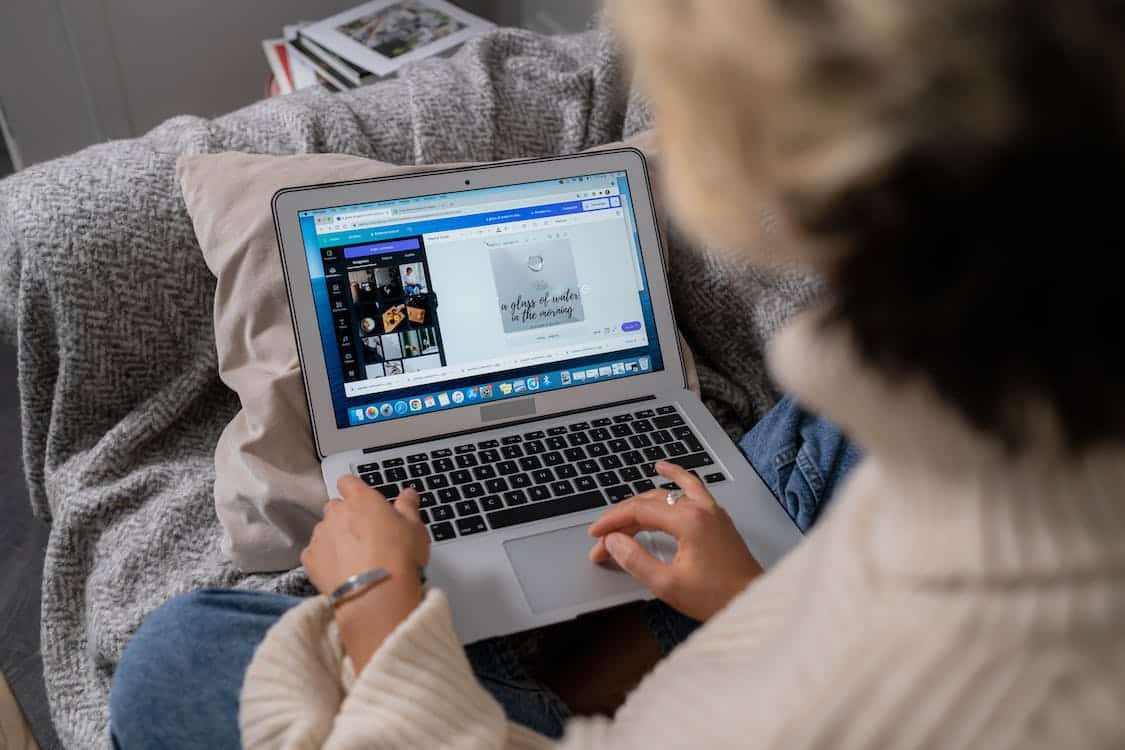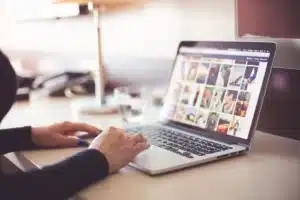Are you interested in photography and design? It’s great! After all, you can earn a lot of money from your hobby which you’ll pay for modern photography equipment, traveling, and happy life. But you can achieve all this only with the help of good editions tools. Canva is one of them. It’s a simple, convenient, and free photo editor that brings a little magic to your images and helps to create effective graphics. It is understandable even for beginners. So, if you’ve never used this tool, we’ll talk to you about it in detail. And then after you’ve mastered it, you can also get acquainted with some good alternatives to Canva for general understanding. You can read about them on Skylum’s blog.
What is Canva?
Have you heard the name of this tool many times from your creative friends and acquaintances, but you’ve never found out what is it? Well, we are telling you.
So, Canva is an essentially powerful cross-platform graphic design service that was founded in 2013. This tool was designed in such a way that not only a professional designer working in the creative industry but also a beginner amateur, can easily and quickly navigate it from the first steps. All these are thanks to a user-friendly and intuitive interface and a wide variety of tools.
You just drag your photo into the program and improve it with a few clicks of the mouse: crop it to the right size, adjust the brightness, change the contrast, and more. And then you save the result to your computer or share it on a social network. But in reality, this editor does more than just image processing. It has more than 50 000 professionally designed templates, filters, and other functional chips that allow you to unleash your creativity 100%. The wide range of possibilities is impressive. Besides photo editing, you can create anything here for your personal or professional needs, moreover in the professional level:
- logos;
- covers for paper books and e-books themselves;
- flyers;
- photo collages;
- greetings cards;
- menus for cafes or restaurants;
- invitations to special events;
- a resume;
- backgrounds for Zoom;
- a landing page or business card site;
- graphics for Instagram, Facebook, and other social networks;
- many other things.
Canva is primarily a desktop program. But the developers have also created an application for smartphones which makes the creative process more convenient and mobile. This platform has Free and Pro versions. In the first case, you just can edit photos, as well as apply filters and some templates. If you’re a beginner, this is well enough for you to familiarize yourself with the program and basic creative tricks. The Pro version gives you access to more special effects, templates, and filters.
Why is it a Great Idea to Edit Photos and Create Different Graphics in Canva?
More and more creative people and designers prefer to work in Canva. There are several reasons why you should pay attention to this cool tool:
- Professional view of your content. In this program, you can edit photos or create graphics in the same style, which looks very professional.
- Resize images for different purposes. Canva allows you to crop photos for different needs: for social network standards, creating effective collages, adding to resume forms, etc. This makes the whole creative process maximum simple.
- Correct certain parts of the image. Quite often you need to correct not the full photo but some parts of it, such as removing red eyes, making skin smoother, or whitening teeth. Canva copes with tasks perfectly.
- Wide functionality. Thanks to more than 50 000 templates, filters, and other tools you can replace backgrounds, create funny memes, animate the image, as well as add icons, stickers, inscriptions, music, etc.
- The availability of free video tutorials. Canva has a large selection of video courses covering a wide range of topics. So, if you’re a beginner, you can easily master this photo editor by applying the viewed training content in practice.
Let’s dive a little deeper into Canva and familiarize ourselves with its main functionality. But first, let’s take the first steps, without which the creative process is impossible.
First Steps Before You Start
In order to use all the basic and advanced features, you need to register. To do this, go to the home page and click on the Register button in the upper right corner, then follow the instructions in the pop-up windows. If you want to use an app, just install it on your mobile device from Google Play Store.
Then you can start your creativity in one way or another. In general, there are two ways:
- from a blank canvas;
- from a template of your choice.
In the first case, you just click the Create design button and choose what you want to work with and the appropriate size from the drop-down menu. If you are more interested in creating something interesting with the help of templates, go to the Templates tab on the left side of the home page. Keep in mind that when you scroll through the different templates, the options with the crown icon are only available to those who have a Pro account. Templates without this icon are available for everyone.
After you click Create Design or select Template, you’ll see a window with many tools. This is where you’ll perform the main actions.
The Editor Area: Basic Actions
There are several important areas in Canva. You should pay attention to the following:
- Modifying existing elements. Usually, the template comes with ready-made graphic elements. You can resize, flip, or drag them to another place using special switches. If you work with the text, you can also set the desired font, color, transparency, and other parameters.
- Grouping elements. If you want several elements to form a single whole, you can group them. To do this, click on one item and hold down the Shift key to click on the others, then click on the Group button in the upper right corner.
- Layers. When working with many elements, it can be very difficult to select one of them, especially one that is under another. This is because each element is a layer. To get to the text, selection, or photo you want, just press Ctrl + Windows.
Final words
So, we’ve considered an introduction to such a popular, multifunctional, and creative photo editor as Canva. All you have to do is watch the video tutorials, put all the basic nuances into practice, and hone your skills, also using alternatives to Canva. And the impressive results of your creativity will not keep you waiting long. We wish you success and creative inspiration!