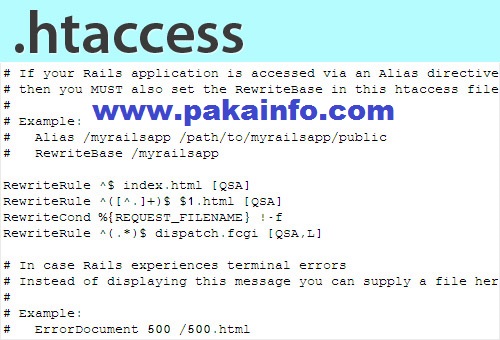.htaccess file Not Working on server with PHP – Fix
Today, We want to share with you .htaccess file Not Working on server with PHP – Fix.
In this post we will show you .htaccess file Not Working on server with PHP – Fix, hear for .htaccess file Not Working on server with PHP – Fix we will give you demo and example for implement.
In this post, we will learn about .htaccess file Not Working on server with PHP – Fix with an example.
simple .htaccess is Apache’s and all other server to directory-level steps configuration file. It all the allows end user permistion to configure authentication all the user and admin and other all the options without simple editing main here httpd.conf file.For : htaccess file Not Working on server with PHP – Fix
Common Usage of .htaccess file :
There are the Follwing list of the common usage of .htaccess file.
- – Authorization, authentication using by .htaccess
- – Rewriting URLs using by .htaccess
- – Blocking using by .htaccess
- – Directory listing using by .htaccess
- – MIME types using by .htaccess
- – Cache Control, and many more.
Step : 1 Configure Apache mod_rewrite
a2enmod rewrite
Step : 2 add the following simple code to /etc/apache2/sites-available/default change
AllowOverride All
Step : 3 Restart apache
/etc/init.d/apache2 restart
Common .htaccess Problems
.htaccess needs to be enabled with AllowOverride –
sudo service apache2 restart
The filename is misspelled or does not begin with a “.”
The .htaccess filename is all lowercase.
htaccess //wrong .htaccess //true
Conflicting .htaccess files (2 or more file)
here put only one .htaccess file not put 2 or more file in root dir.
Enabling .htaccess file (not working)
you have to go to here following folders /etc/apache2/
There will be a open this file named apache2.conf
Edit this code
Options Indexes FollowSymLinks
AllowOverride All
Require all granted
Now restart apache.
service apache2 reload
Step 1 : Simple Edit file or creatfile config
/etc/apache2/conf-available/httpd.conf
Add This call
Options Indexes FollowSymLinks
AllowOverride All
Require all granted
simple Enable this config file command run
sudo a2enconf httpd
Restart or reload Apache
sudo service apache2 restart
or other command fire…
sudo service apache2 reload
AccessFileName set to .htaccess
# grep -i AccessFileName httpd.conf
users are allowed to use .htaccess file
# grep -i AllowOverride httpd.conf AllowOverride ALL # service httpd restart
If your .htaccess file is not working, there could be several reasons why. Here are some common causes and solutions:
.htaccess file is not enabled: Make sure that the Apache mod_rewrite module is installed and enabled on your server. You can check this by creating a PHP file with the following code and running it on your server:
This will show you the list of enabled modules. Look for mod_rewrite and make sure it is listed.
- This will show you the list of enabled modules. Look for
mod_rewriteand make sure it is listed. - Incorrect syntax in
.htaccessfile: Make sure that the syntax in your.htaccessfile is correct. Even a small mistake can cause the file not to work. Check for typos, missing characters, or incorrect syntax in your file. .htaccessfile is not in the correct directory: Make sure that your.htaccessfile is in the correct directory. The file should be placed in the root directory of your website or in the directory where you want to apply the rules.- Overrides are disabled in Apache configuration: Make sure that the Apache server configuration allows overrides. This can be checked in the main Apache configuration file (
httpd.conf). Look for the<Directory>section that matches your website root directory and make sure that theAllowOverridedirective is set toAll. - File name is incorrect: Make sure that your
.htaccessfile is named correctly. The file name should start with a dot (.) and have no file extension. Check to make sure you didn’t accidentally name it something likehtaccess.txt. - Permissions issues: Make sure that the
.htaccessfile has the correct permissions. The file should be readable by the web server. If you’re unsure, try setting the permissions to 644 (-rw-r--r--) using your FTP client or command line. - Server configuration issues: If none of the above solutions work, there may be an issue with the server configuration. Contact your web hosting provider or system administrator for further assistance.
By addressing these common causes, you can usually get your .htaccess file working as expected.
We hope you get an idea about .htaccess file Not Working on server with PHP – Fix
We would like to have feedback on my Information blog .
Your valuable any feedback, Good question, Inspirational Quotes, or Motivational comments about this article are always welcome.
If you liked this post, Please don’t forget to share this as Well as Like FaceBook Page.
We hope This Post can help you…….Good Luck!.