In this post we will give you Laravel 9 Image Resize And Upload Example, hear for Laravel 9 Image Resize And Upload Example we will give you details about it.
The intervention package is provided by Laravel. so we can easily create resize an image or pic to thumbnail resize image to 100kb in Laravel. let’s follow the below steps to resize an image in Laravel 9.
Laravel 9 Image Resize And Upload Example
we are going on how to resize an image to thumbnail in Laravel 9. so here we are using the intervention package for resizing images.
- Step 1: Install Laravel
- Step 2: Setting Database Configuration
- Step 3: Create Table using migration
- Step 4: Install Package
- Step 5: Add providers and aliases
- Step 6: Create Route
- Step 7: Create a Model and Controller
- Step 8: Create Blade Files
- Step 9: Run The Application
Also Read: Laravel Resize Image Before Upload Example
Step 1: Install Laravel
We are going to install laravel 9 for image resize project, so first open the command prompt or terminal and go to xampp htdocs folder directory using the command prompt. after then run the below command.
composer create-project --prefer-dist laravel/laravel laravel_resize_image
Step 2: Setting Database Configuration
After complete installation of laravel. we have to database configuration. now we will open the .env file and change the database name, username, password in the .env file. See below changes in a .env file.
DB_CONNECTION=mysql DB_HOST=127.0.0.1 DB_PORT=3306 DB_DATABASE=laravel_resize_image DB_USERNAME=root DB_PASSWORD=root
Step 3: Create Table using migration
Now, We need to create a migration. so we will below command using create the images table migration.
php artisan make:migration create_images_table --create=images
After complete migration. we need below changes in the database/migrations/create_images_table file.
bigIncrements('id');
$table->string('image');
$table->string('thumbnail');
$table->timestamps();
});
}
/**
* Reverse the migrations.
*
* @return void
*/
public function down()
{
Schema::dropIfExists('images');
}
}
?>
Run the below command. after the changes above file.
php artisan migrate
Step 4: Install Package
Now, we are going to install the “Intervention” package using the below command.
composer require intervention/image
Step 5: Add providers and aliases
We will add below providers and aliases in the “config/app.php” file.
return [
......
$provides => [
'Intervention\Image\ImageServiceProvider'
],
$aliases => [
'ImageResize' => 'Intervention\Image\Facades\Image'
]
]
Also Read: Laravel 5.8 Image Resize Tutorials
Step 6: Create Route
Add the following route code in the “routes/web.php” file.
Step 7: Create a Model and Controller
Here below command help to create the controller and model.
php artisan make:controller ImageController --resource --model=Image
Image.php
ImageController.php
validate($request, [
'image' => 'required',
'image.*' => 'mimes:jpeg,jpg,gif,png'
]);
$image = $request->file('image');
$input['imagename'] = time().'.'.$image->extension();
$destinationPath = public_path('/thumbnail');
$img = ImageResize::make($image->path());
$img->resize(100, 100, function ($constraint) {
$constraint->aspectRatio();
})->save($destinationPath.'/'.$input['imagename']);
$destinationPath = public_path('/image');
$image->move($destinationPath, $input['imagename']);
Image::create(['image' => $input['imagename'], 'thumbnail' => $input['imagename']]);
return back()
->with('success','Successfully Save Your Image file')
->with('imageName',$input['imagename']);
}
/**
* Display the specified resource.
*
* @param \App\Image $image
* @return \Illuminate\Http\Response
*/
public function show(Image $image)
{
//
}
/**
* Show the form for editing the specified resource.
*
* @param \App\Image $image
* @return \Illuminate\Http\Response
*/
public function edit(Image $image)
{
//
}
/**
* Update the specified resource in storage.
*
* @param \Illuminate\Http\Request $request
* @param \App\Image $image
* @return \Illuminate\Http\Response
*/
public function update(Request $request, Image $image)
{
//
}
/**
* Remove the specified resource from storage.
*
* @param \App\Image $image
* @return \Illuminate\Http\Response
*/
public function destroy(Image $image)
{
//
}
}
?>
Step 8: Create Blade Files
So finally, first we will create the image.blade.php files in “resources/views” directory.
image.blade.php
Laravel 9 image resize and upload example - www.pakainfo.com @if ($message = Session::get('success')){{ $message }}
@endifOriginal Image:
 Thumbnail Image:
Thumbnail Image:

Step 9: Run The Application
We can start the server and run this application using the below command.
php artisan serve
Now we will run our example using the below Url in the browser.
http://127.0.0.1:8000/resize-image
Hope this code and post will helped you for implement Laravel 9 photo Resize And Upload Example. if you need any help or any feedback give it in comment section or you have good idea about this post you can give it comment section. Your comment will help us for help you more and improve onlincode. we will give you this type of more interesting post in featured also so, For more interesting post and code Keep reading our blogs https://www.pakainfo.com
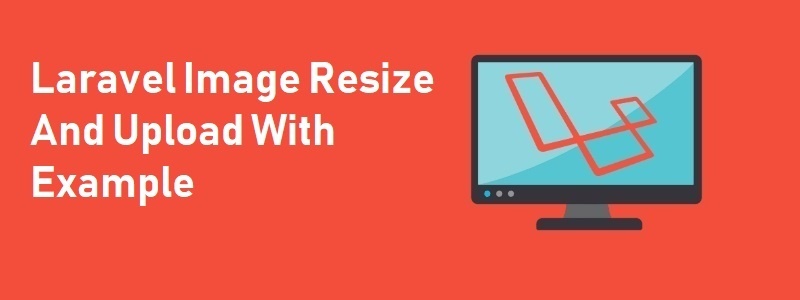
 }})