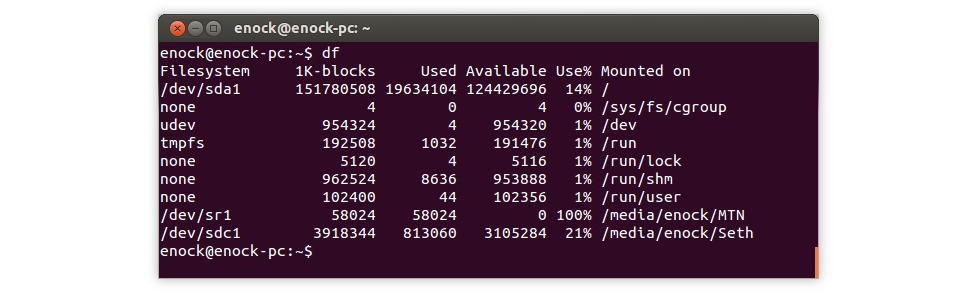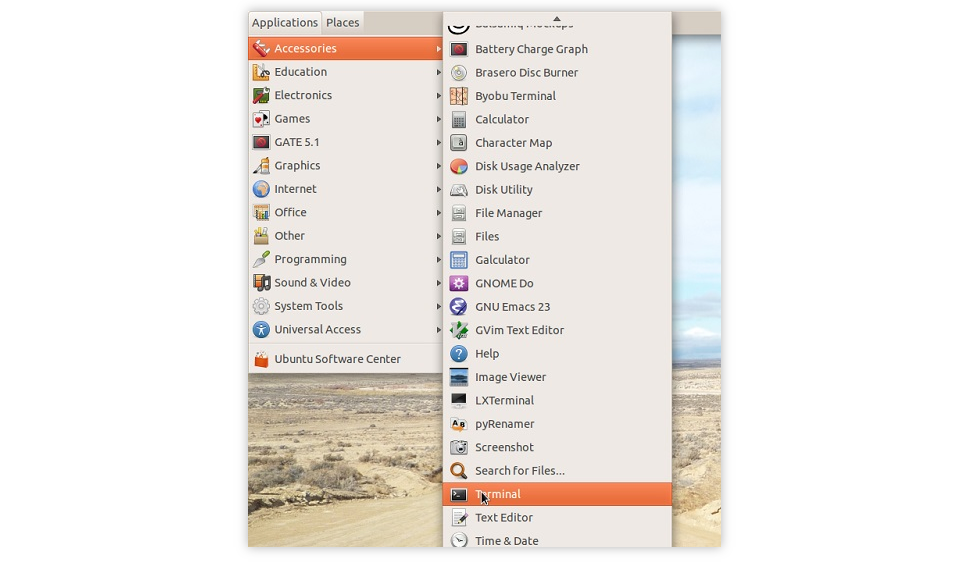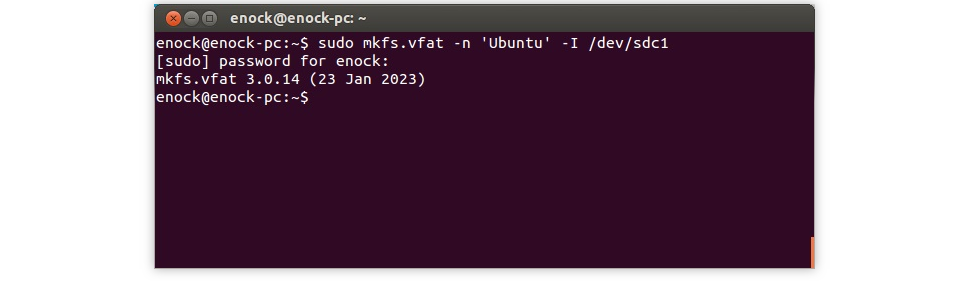Question: Learning how to formatter a USB or SD card on Ubuntu Linux? This screenshot Article teaches you exactly formatting usb drive with downloads sd card Data that along with a multiple ways about possible troubleshooting.
Solution : Format USB Drive via Terminal (Command Prompt)
Formatting a USB drive in Ubuntu Operating system using CMD Prompt commands is much very simply as formatting it in Windows Operating systems. But very low or use for Ubuntu system users are not much user friendly with cmd to run commands. This Article will help Ubuntu (Linux) Opeating Systems users with the basic step by step to USB Flash drive with all the data formatting.
Launch Terminal on your Linux system
Step 1 – Insert USB / sd Card and Identify Volume
first of all you Insert a USB drive into your computer operating system as well as you can get or associate your USB drive Like as your usb drive name (xname, lname or fname other your compny name)correctly. This is the basic step you required to take care, because you may format the wrong any disk if not selecting correctly associate your any computer disk.
$ df -h Filesystem Size Used Avail Use% Mounted on /dev/sda1 28G 24G 2.3G 92% / udev 1.4G 12K 1.4G 1% /dev tmpfs 277M 1.2M 276M 1% /run none 5.0M 0 5.0M 0% /run/lock none 1.4G 34M 1.4G 3% /run/shm /dev/sdc1 14.8G 1.4G 13.4G 10% /media/pakainfo
And then, I have identified with connect the sd card drive like as /dev/sdc1, is my attached 32GB USB Pen drive.
Identify the attached USB drive
Step 2 – Format USB Drive in Linux
Whenever I attach a my personal USB drive in Ubuntu Operating system, it detect automatically mounted to the OS system. I can not any type of the format any disk on Linux Operating systems which are already mounted data. therefor first of all we can safe mode un-mount /dev/sdc1 USB pend drive on your computer system.
$ sudo umount /dev/sdc1
Unmount the disk
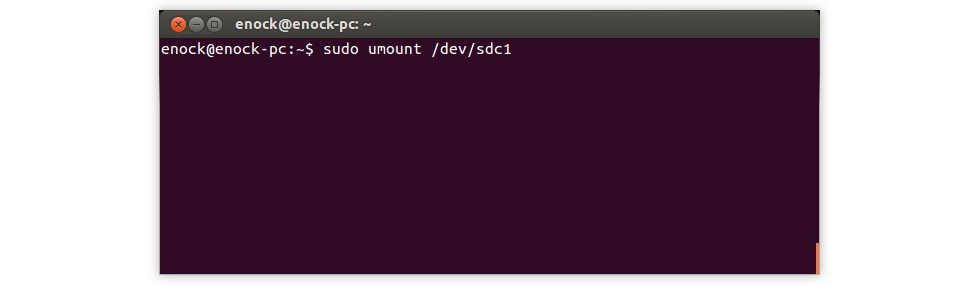
After that, Use one of the Below all the commands as per the file computer system you want. To step by step format a USB Pen drive or sd card, i watch out, most of the peoples uses the VFAT and NTFS or fat32 format data file operating systems yet they can be simply used on the Windows operating computer system.
Format the USB drive or sd card
Format with vFat File System
$ sudo mkfs.vfat /dev/sdc1
Format with NTFS File System
$ sudo mkfs.ntfs /dev/sdc1
Format with EXT4 File System
$ sudo mkfs.ext4 /dev/sdc1
comparably, you can step by step format USB Flash drive as well as sd card any your required file system.
Downloads Windows & Mac free version
Last step and give It is a 100% free version of the Windows as well as Mac operating system a try with share this step by step with others to learn them how to format a USB pen drive in Linux Operating system as well.
Web Programming Tutorials Example with Demo
Read :
Summary
You can also read about AngularJS, ASP.NET, VueJs, PHP.
I hope you get an idea about How to Format a USB or SD Card formatter in Ubuntu Linux?.
I would like to have feedback on my infinityknow.com blog.
Your valuable feedback, question, or comments about this article are always welcome.
If you enjoyed and liked this post, don’t forget to share.