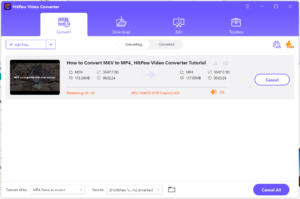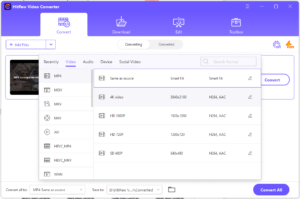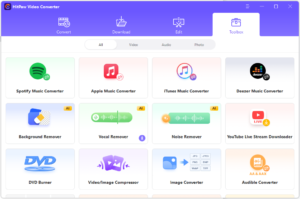We may encounter situations where certain video formats, like MOV, could not be played by a particular player or platform, such as an older version of a media player or a social media platform that only supports MP4 format. Converting a MOV to MP4 can help resolve this issue.
Understanding MOV and MP4
MOV and MP4 are two popular video formats used for storing digital video files. MOV (QuickTime File Format) was developed by Apple and is commonly used on Mac systems. MP4 (MPEG-4 Part 14) is a more universal format supported by most devices and platforms. While MOV may offer better quality, it may not be compatible with certain devices or platforms. This is where converting a MOV to MP4 becomes necessary. Furthermore, HitPaw is a tool that can helps us to convert mov to mp4 with no time.
When it comes to video quality, MOV files may offer slightly better quality than MP4 files due to their ability to support higher bitrates and color depths. However, this difference may not be noticeable to the average viewer, and MP4’s widespread compatibility makes it a more practical choice for most situations. Additionally, the mp4 is supported to all web browsers and the websites across the internet which makes it more popular and accepted.
Step-by-Step Tutorial using HitPaw Video Converter
HitPaw Video Converter is a user-friendly and versatile tool for converting video formats, including MOV to MP4. Here are the steps to convert MOV to MP4 using HitPaw Video Converter:
Step 1: Add files
This user-friendly tool provides a step-by-step tutorial on how to convert MOV to MP4. To begin the conversion process, you can start by launching HitPaw Video Converter and clicking on the “Add Files” button, then selecting the MOV file you wish to convert.
Step 2: Select Output Format
When using HitPaw Video Converter to convert MP4 to MOV, simply choose “MP4” as the output format from the list of available formats. This tool supports a wide range of formats, including AVI, WMV, FLV, and more.
Step 3: Click Convert
Once you’ve selected the output format, click the “Convert” button in HitPaw Video Converter to start converting a MOV to MP4. It’s important to note that the speed and quality of the conversion process may depend on your computer’s performance and the size of the file you’re converting.
Step 4: More Tools if Needed
In addition to video conversion, HitPaw Video Converter also offers various editing tools for videos. Users can trim, crop, add filters, adjust brightness and contrast, and more. This can be helpful when preparing videos for social media, YouTube, or other platforms. HitPaw Video Converter is also regularly updated with new features and improvements, making it a reliable tool for all your video conversion and editing needs.
Other Tools
Although HitPaw Video Converter is an excellent tool for converting MOV to MP4, if you need MP4 to MOV converter instead, there are also several options to choose from. Here are some of the other MP4 to MOV converters available:
1. Any Video Converter
Any Video Converter is a free tool that supports multiple video formats, including MOV to MP4. It’s a great option if you’re looking for a simple and free converter that gets the job done.
2. Icecream Video Converter
Icecream Video Converter is a user-friendly tool that can handle batch conversions and also compress large videos without sacrificing quality. It’s a good choice if you have a lot of videos to convert and want a tool that’s easy to use.
3. Movavi Video Converter
Movavi Video Converter is a more comprehensive tool that supports a wide range of video and audio formats. It also comes with editing tools, making it a good choice if you need to make changes to your videos before converting them.
4. Freemake Video Converter
Freemake Video Converter is another free tool that supports over 500 video formats. However, it may install additional software during the installation process, so be sure to read the installation prompts carefully.
5. Uniconverter
Uniconverter is a tool that supports various video formats and can also edit videos. It’s a good choice if you need a more comprehensive tool that can handle a wide range of tasks.
Whether you need a simple and free tool or a more comprehensive and feature-rich one, there are plenty of options available to help you convert MP4 to MOV.
Conclusion
In conclusion, choosing the right video format can be crucial when it comes to ensuring compatibility across multiple devices and platforms. By understanding the differences between these formats and selecting a reliable conversion tool, you can ensure your videos are compatible with any device or platform. It was not easier before to convert mov to mp4, thanks to the availability of various tools and software. Whether you need to convert a single video file or multiple files in batches, there is a converter out there that can handle the job. Give it a try and see how it can simplify your video conversion needs.