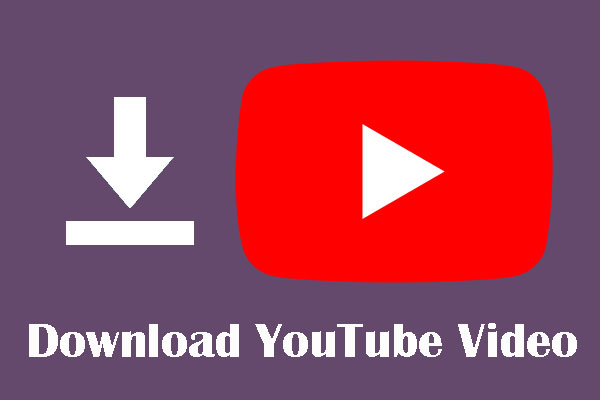YouTube is the largest video-sharing platform in the world. It has millions of videos that you can watch for free. However, there may be times when you want to download a video and watch it offline. In this article, we will provide a step-by-step guide on how to download YouTube videos.
Part 1: Downloading YouTube Videos using Third-Party Websites
There are many third-party websites that allow you to download YouTube videos. Here are the steps to download YouTube videos using third-party websites:
- Step 1: Open YouTube and find the video you want to download.
- Step 2: Copy the video’s URL from the address bar.
- Step 3: Go to a third-party website that allows you to download YouTube videos, such as SaveFrom.net or Keepvid.com.
- Step 4: Paste the URL into the provided box on the third-party website and click on the download button.
- Step 5: Select the video quality and format you want to download, and click on the download button again.
- Step 6: Wait for the video to download.
Note: Be careful when using third-party websites to download YouTube videos, as some of them may contain viruses or malware that could harm your computer. Make sure to use reputable websites and always run a virus scan on the downloaded file before opening it.
Don’t Miss : Free YouTube Downloader Tool
Part 2: Downloading YouTube Videos using Downloading Software
There are also many downloading software available that allow you to download YouTube videos. Here are the steps to download YouTube videos using downloading software:
- Step 1: Download and install a YouTube video downloader software, such as 4K Video Downloader, YTD Video Downloader, or ClipGrab.
- Step 2: Open YouTube and find the video you want to download.
- Step 3: Copy the video’s URL from the address bar.
- Step 4: Open the YouTube video downloader software and paste the video’s URL into the provided box.
- Step 5: Select the video quality and format you want to download, and click on the download button.
- Step 6: Wait for the video to download.
Note: Some YouTube video downloader software may require you to pay for a premium version in order to access all the features. Make sure to read the terms and conditions before downloading any software.
Part 3: Downloading YouTube Videos using Browser Extensions
There are also many browser extensions available that allow you to download YouTube videos. Here are the steps to download YouTube videos using browser extensions:
- Step 1: Download and install a browser extension, such as Video DownloadHelper or Easy YouTube Video Downloader.
- Step 2: Open YouTube and find the video you want to download.
- Step 3: Click on the browser extension icon on your browser.
- Step 4: Select the video quality and format you want to download, and click on the download button.
- Step 5: Wait for the video to download.
Note: Be careful when using browser extensions to download YouTube videos, as some of them may contain viruses or malware that could harm your computer. Make sure to use reputable extensions and always run a virus scan on the downloaded file before opening it.
Also Read : youtube downloader – 2 Best Apps from which you can download YouTube Videos
Part 4: Downloading YouTube Videos on Mobile Devices
There are also many mobile apps available that allow you to download YouTube videos. Here are the steps to download YouTube videos on mobile devices:
- Step 1: Download and install a YouTube video downloader app, such as TubeMate or VidMate.
- Step 2: Open the YouTube video downloader app and search for the video you want to download.
- Step 3: Click on the download button and select the video quality and format you want to download.
- Step 4: Wait for the video to download.