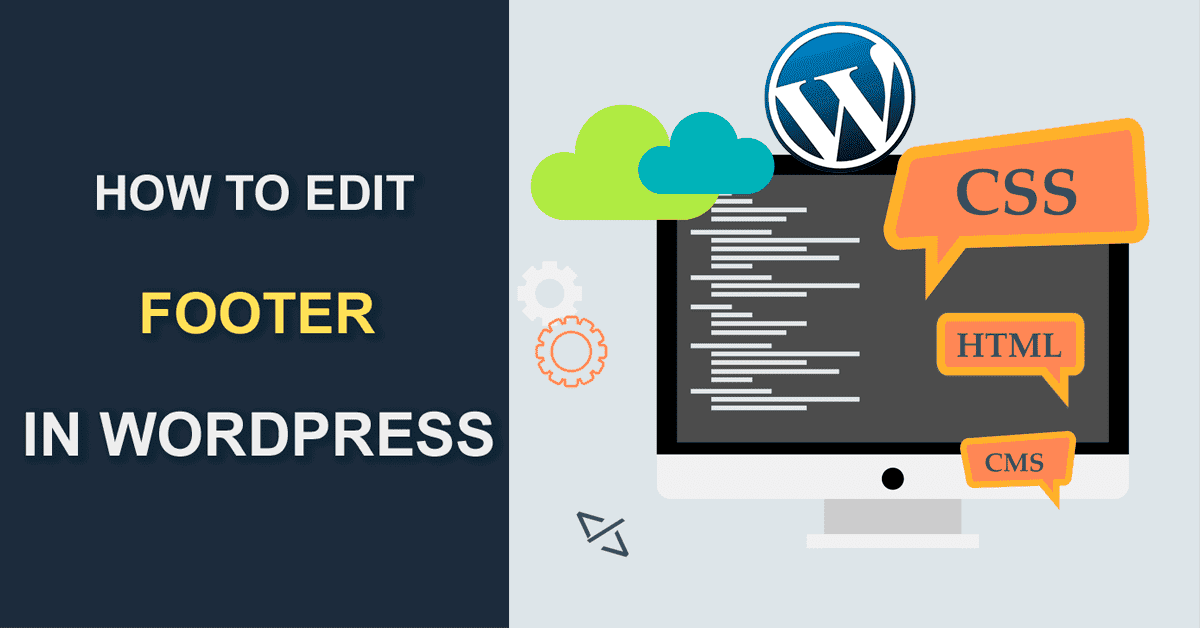how to edit footer in wordpress? – Adding a Footer Using Customize. There are few ways to get into the Customize option to make changes to the theme.
how to edit footer in wordpress
how to change footer copyright text in wordpress? The ‘footer’ in WordPress is the thems bottom part of your website that appears after the main content part.
How to Edit the Footer in WordPress (Step by Step)
- Step 1: Go To Appearance » Widgets page
- Step 2: Go To footer widget area
- Step 3: Now add a Text, HTML, Image, or Gallery widget
Using CSS to hide the footer links in wordpress.
.site-info{display: none;}
Adding Links in Footer Widget Area
how to edit footer in wordpress?
- Step 1: Go To Appearance » Menus page
- Step 2: click on the ‘create new menu’ link.
- Step 3: Add menu name here as well as select your perticluer menu link
- Step 4: Now Save Menu button to store your changes.
- Step 5: Go To footer widget area and add the Navigation Menu widget and here select “Footer Menu”.
Deleting the ‘Powered by WordPress’ or “Powered by Your WordPress Themes name” Text from Your Footer
- Step 1: Go to Themes » Customiser.
- Step 2: an option to edit your site footer
- Step 3: Edit your Custom Text
- Step 4: Now Save Menu button to store your changes.
How to Edit or Remove the Branded Footer on Your WordPress Website
Edit the Footer.php Code
step : 1 going to Appearance > Theme Editor > footer.php.
step : 2 Find this PHP code:
get_template_part( 'template-parts/footer/site', 'info' );
step : 3 Replace the PHP code
//get_template_part( 'template-parts/footer/site', 'info' ); echo “add text here”; ?>
step : 4 Press the Update File button.
Editing the Footer Text Manually
Imp for how to edit footer in wordpress? : first of all you can take a backup for footer file. Path : /wp-content/themes/yourtheme/footer.php
What can you include in your WordPress footer?
There are the following the list of the include for your “WordPress footer”.
- blog
- team
- career
- courses
- podcasts
- Sitemap
- knowledge base
- Privacy Policy
- about us page
- Affiliate links
- Upcoming events
- Copyright claims
- Terms & Conditions
- Latest blog articles
- Social media icons
- Awards and badges
- Links to company information
- board of advisors
- loyalty programs links
- Customer service links
- Newsletter subscription
- Links to Google Play and App Store apps
Adding Code to Your WordPress Footer
step by step “How to add footer in WordPress”. Add a Footer in WordPress first of all Select theme to edit: and how to edit footer in wordpress?
Theme Functions (functions.php)
Adding a Footer Using Customize
if (function_exists('register_sidebar')) {
register_sidebar(array(
'name' => 'Footer 1',
'id' => 'footer-left-widget',
'description' => 'Left Footer widget position.',
'before_widget' => '',
'after_widget' => '',
'before_title' => '',
'after_title' => '
'
));
register_sidebar(array(
'name' => 'Footer 2',
'id' => 'footer-center-widget',
'description' => 'Centre Footer widget position.',
'before_widget' => '',
'after_widget' => '',
'before_title' => '',
'after_title' => '
'
));
register_sidebar(array(
'name' => 'Footer 3',
'id' => 'footer-right-widget',
'description' => 'Right Footer widget position.',
'before_widget' => '',
'after_widget' => '',
'before_title' => '',
'after_title' => '
'
));
register_sidebar(array(
'name' => 'Footer 4',
'id' => 'footer-right-widget-last',
'description' => 'Right Footer widget position.',
'before_widget' => '',
'after_widget' => '',
'before_title' => '',
'after_title' => '
'
));
}
Theme Footer (footer.php)
Don’t Miss : how to add header & footer (using html) for every page in pdf
how to edit footer in wordpress : Go to Themes » Customizer : “Additional CSS”
CSS Code
.site-footer {
display: flex;
flex: 0 0 auto;
background: #434343;
color: #c3c3c3;
position: relative;
z-index: 1;
font-weight: 400;
font-size: 17px;
line-height: 20px;
width: 100%;
padding-bottom: 50px;
padding: 100px 0;
}
.simp-footer {
display: flex;
width: 100%;
}