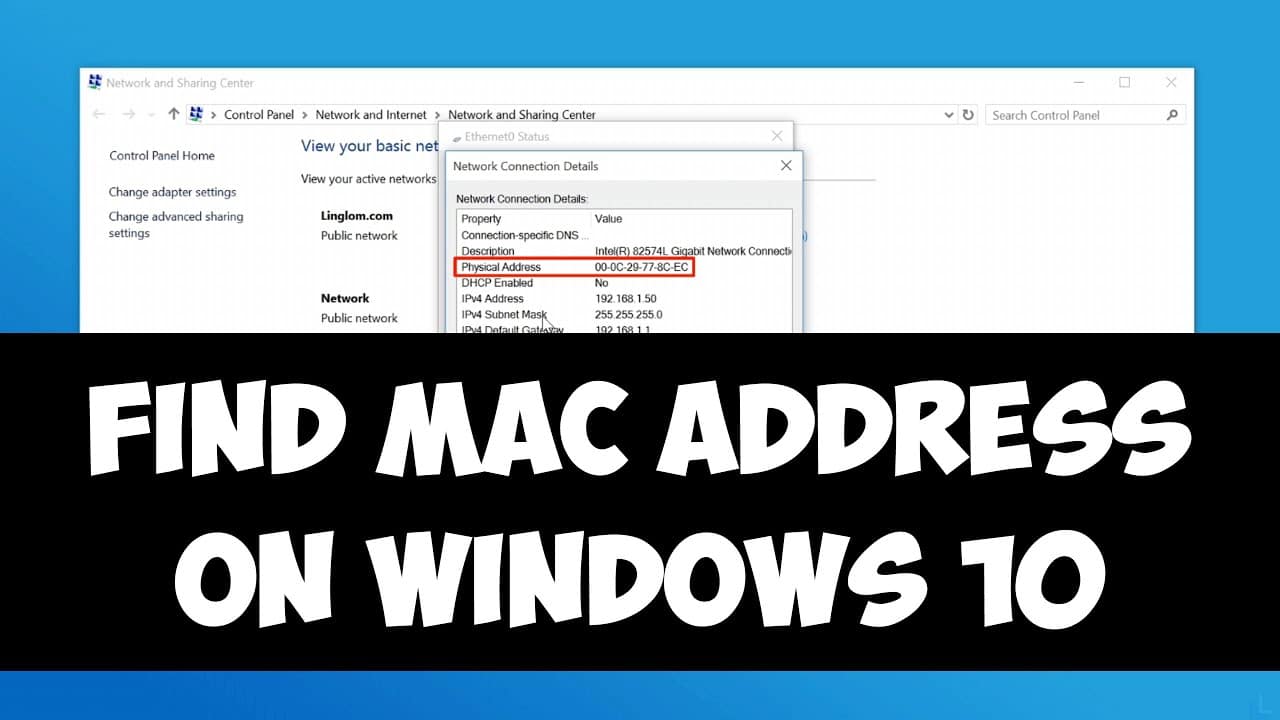You can find the MAC address of your Windows 10 device by following these steps:
- Click the Start button and type “cmd” in the search bar.
- Right-click the Command Prompt app and select “Run as administrator”.
- In the Command Prompt window, type “ipconfig /all” and press Enter.
- Look for the “Physical Address” under your network adapter’s information. This is your MAC address.
Note: There may be multiple network adapters listed, so make sure to locate the correct one that is currently in use. The MAC address is a unique identifier for your network adapter and is usually represented as a series of 12 hexadecimal digits separated by hyphens or colons.