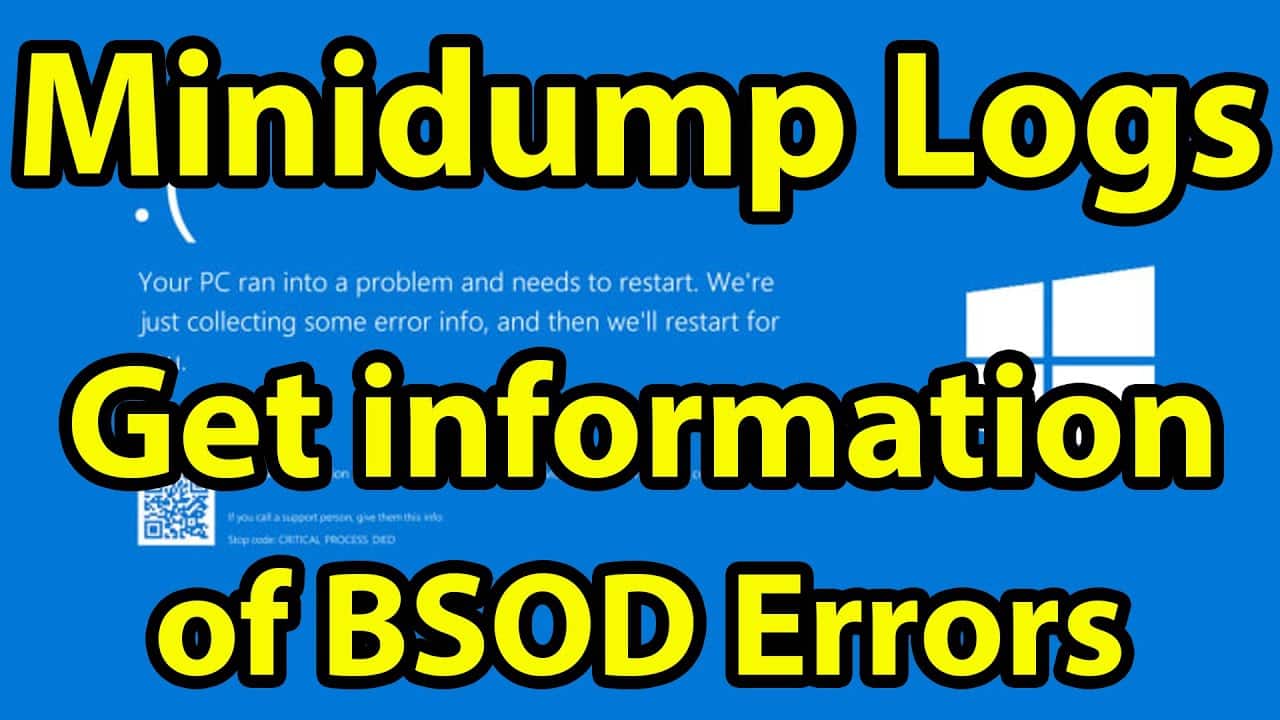Mini dumps are small memory dump files that are used to diagnose and troubleshoot system crashes and blue screen of death (BSOD) errors in Windows 10.
How to enable minidumps on windows 10?
Here’s how to enable mini dumps:
- Open the Control Panel and select “System”.
- Click on “Advanced system settings” on the left-hand side.
- In the System Properties window, click on the “Advanced” tab.
- Click on the “Settings” button under “Startup and Recovery”.
- In the Startup and Recovery window, under “System failure”, select “Write debugging information”.
- From the drop-down menu, select “Small memory dump (256 KB)”.
- Click on “OK” to save the changes.
Note: The mini dumps will be stored in the “C:\Windows\Minidump” folder by default. To view the contents of the mini dump file, you’ll need to use a tool like WinDbg, which is a part of the Windows Debugging Tools.