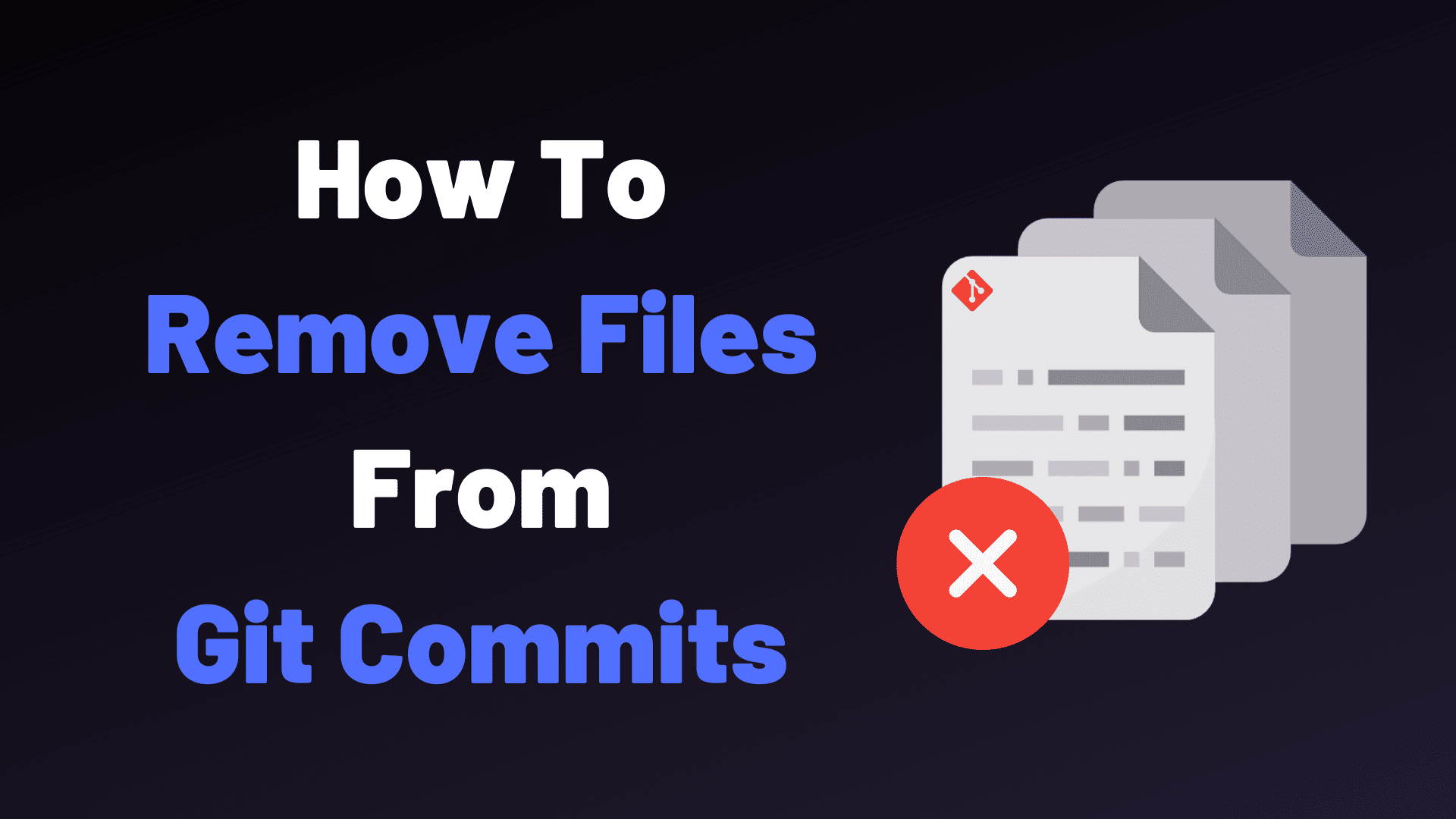To remove a file from a Git commit before pushing it to a remote repository, you can use the following steps:
Remove File from Git Commit Before Push:
Reset the HEAD to Unstage the File: First, you need to unstage the file from the commit. You can do this by using the git reset HEAD <file> command. This command moves the file from the staging area (i.e., the index) back to the working directory, effectively unstaging it.
git reset --soft HEAD~1 git restore --staged welcome.html git status
Remove the File from the Working Directory: After unstaging the file, you can remove it from the working directory using the standard file deletion command for your operating system. For example, on Unix-like systems (Linux, macOS), you can use rm:
rm <file>
On Windows, you can use del:
del <file>
Commit the Changes: Once you’ve removed the file from the working directory, you can commit the changes. Make sure to include a meaningful commit message that explains why the file was removed.
git commit -m “Remove <file> from commit”
Push the Changes: Finally, you can push the changes to the remote repository.
git push
By following these steps, you’ll remove the file from the Git commit before pushing it to the remote repository. Note that this process will remove the file from the commit history, so use it with caution, especially if the commit has already been pushed and shared with others.