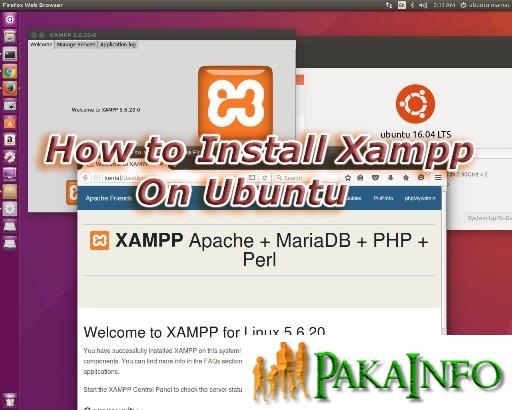Today, We want to share with you How to Start XAMPP in Ubuntu terminal Steps.In this post we will show you Ubuntu Linux Start XAMPP Automatically Steps, hear for How to Install XAMPP Stack on Ubuntu 16.04 from Terminal we will give you demo and example for implement.In this post, we will learn about How to Automatically Start XAMPP Server in Ubuntu with an example.
How to Start XAMPP in Ubuntu terminal Steps
There are the Following The simple About How to Start XAMPP in Ubuntu terminal Steps Full Information With Example and source code.
As I will cover this Post with live Working example to develop How to start XAMPP Automatically in Ubuntu Linux, so the how to open xampp control panel in ubuntu for this example is following below.
- Start Terminal
- apache2 stop
- mysql stop
- start Xampp Apache or mysql
- Run PHP / Laravel Project
How to start XAMPP Automatically in Ubuntu Linux
Step 1 : Start Terminal
first of all you press windsows key and search your “Terminal” and then below Commands run on this terminal.
Step 2: First Below command run
sudo /etc/init.d/apache2 stop
This command run to Stop Your Apache2 and then below command runs.
Step 3 : run this command
sudo /etc/init.d/mysql stop
Step 4: Last command run To start your Xampp Apache or mysql
sudo /opt/lampp/lampp start
Step 5 : Run Your PHP / Laravel Project
open your Any Browsers Like Chrome/Mozila
//MySQL Database localhost/phpmyadmin //Run Your Laravel/PHP Files localhost/
how to start xampp in ubuntu terminal
Simple run this commands to Start xampp in ubuntu using terminal.
sudo /etc/init.d/apache2 stop sudo /etc/init.d/mysql stop sudo /etc/init.d/proftpd stop sudo /opt/lampp/lampp start
Angular 6 CRUD Operations Application Tutorials
Read :
Summary
You can also read about AngularJS, ASP.NET, VueJs, PHP.
I hope you get an idea about How to Start XAMPP in Ubuntu terminal Steps.
I would like to have feedback on my Pakainfo.com blog.
Your valuable feedback, question, or comments about this article are always welcome.
If you enjoyed and liked this post, don’t forget to share.