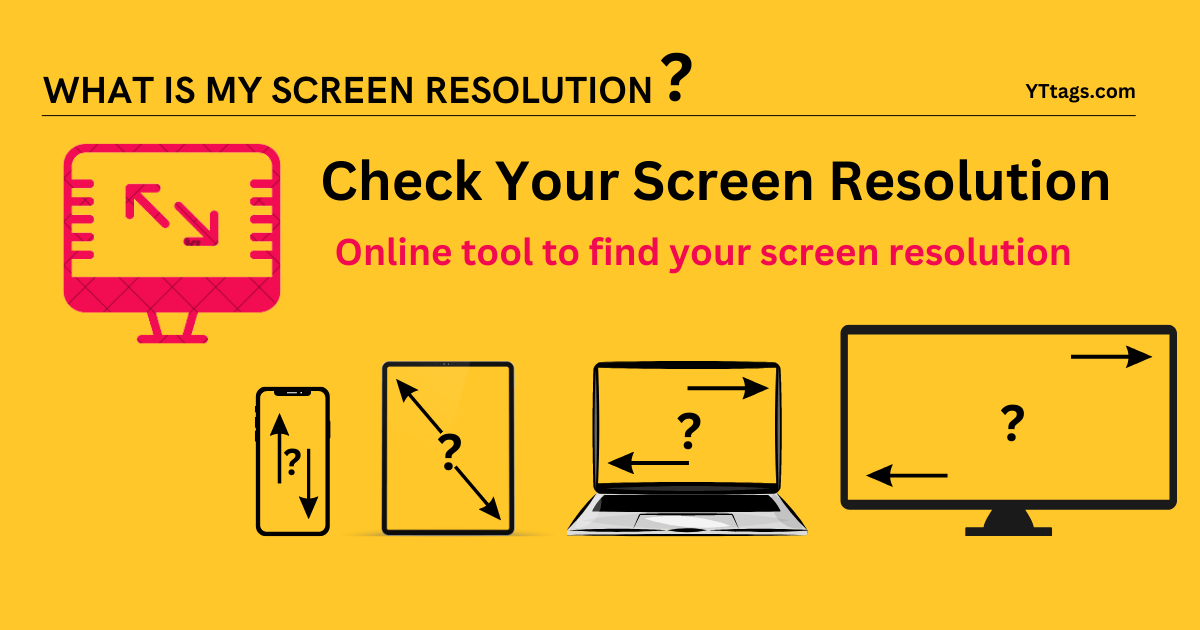What Is Screen Resolution?
Screen resolution refers to the number of individual pixels that make up the display on a computer monitor, television, or other electronic devices with screens. It is typically expressed as the width and height of the What is my screen resolution
in pixels, such as 1920×1080 for Full HD or 3840×2160 for 4K Ultra HD.
| standard | aspect ratio | resolution |
|---|---|---|
| nHD | 16:9 | 640 x 360 |
| SVGA | 4:3 | 600 x 800 |
| XGA | 4:3 | 1024 x 768 |
| WXGA – 720p | 16:9 | 1280 x 720 |
| WXGA | 16:10 | 1280 x 800 |
| SXGA | 5:4 | 1280 x 1024 |
| HD | 16:9 | 1366 x 768 |
| WXGA+ | 16:10 | 1440 x 900 |
| HD+ | 16:9 | 1600 x 900 |
| WSXGA+ | 16:10 | 1680 x 1050 |
| Full HD – 1080p | 16:9 | 1920 x 1080 |
| WUXGA | 16:10 | 1920 x 1200 |
| 2K | 16:8.4 | 2048 x 1080 |
| QHD – 1440p | 16:9 | 2560 x 1440 |
| WQXGA | 16:10 | 2560 x 1600 |
| 4K – UHD – 2160p | 16:9 | 3840 x 2160 |
| 8K – 4320p | 16:9 | 7680 x 4320 |
The resolution of a screen is a critical factor in determining the clarity, sharpness, and level of detail that can be displayed. Higher resolutions generally mean more pixels packed into the same physical screen size, resulting in crisper images and more detailed content.
When discussing screen resolution, two key aspects are often mentioned:
1. Native Resolution: This is the default, optimal resolution at which a screen is designed to operate. Running a screen at its native resolution typically provides the best visual quality.
2. Aspect Ratio: This is the ratio of the screen’s width to its height. Common aspect ratios include 16:9 (widescreen) and 4:3 (standard screen). The choice of aspect ratio can affect how content is displayed.
Higher resolutions are especially important for tasks that require precision and detail, such as graphic design, video editing, and gaming. However, higher resolutions also demand more processing power and may require compatible hardware to display content properly.
In summary, screen resolution is a key specification that determines the clarity and detail of visuals on a screen. It is usually expressed as the number of pixels in width and height and plays a crucial role in determining the quality of the viewing experience.
What Are Pixels?
Pixels, short for “picture elements,” are the smallest discrete units that make up a digital image on a screen or display. They are the building blocks of visual content in the digital world, whether it’s on your computer monitor, smartphone, television, or any other electronic device with a screen.
Each pixel represents a single point of color or grayscale on the screen. They are arranged in a grid, with each pixel having a specific position defined by its X and Y coordinates. The combination of millions (or even billions) of these individual pixels creates the images and graphics you see on your screen.
Pixels are characterized by their properties, including color, brightness, and transparency. The color of a pixel is typically represented as a combination of Red, Green, and Blue (RGB) values, with different combinations creating a wide range of colors. The brightness of a pixel determines how light or dark it appears, and transparency allows pixels to be partially see-through, which is important for effects like anti-aliasing and image overlays.
In essence, pixels are the fundamental elements that allow digital displays to reproduce images, videos, text, and everything else you see on your screens. The resolution of a screen is determined by the number of pixels it can display both horizontally and vertically, and this resolution directly impacts the clarity and detail of the content.
What Is DPI / PPI?
DPI (Dots Per Inch) and PPI (Pixels Per Inch) are terms used to measure the resolution or pixel density of digital images, screens, and printed materials. While they are related, they are used in slightly different contexts:
1. DPI (Dots Per Inch): DPI is primarily used in the context of printed materials, such as photographs, magazines, and posters. It refers to the number of physical ink dots or printer dots that can be placed in a linear inch. Higher DPI values typically result in finer and more detailed prints. For example, a printer with a DPI of 300 means it can place 300 dots of ink in every inch.
2. PPI (Pixels Per Inch): PPI is used in the context of digital screens and images. It represents the number of individual pixels that are packed into one linear inch of a digital image or display. Higher PPI values indicate greater pixel density and are associated with sharper and more detailed on-screen images. For instance, a smartphone with a high-resolution display might have a PPI of 400 or more, while a standard computer monitor might have a PPI of around 100.
In summary, DPI and PPI both measure density but in different contexts. DPI is related to printed materials, while PPI pertains to digital screens and images. Understanding these concepts is important when working with images and ensuring that the quality and resolution of your content meet your specific needs, whether for print or digital purposes.
What Is Device Pixel Ratio?
Device Pixel Ratio (DPR), also known as Device Pixel Density or Pixel Ratio, is a crucial concept in web design and development. It is a value that describes the relationship between physical device pixels and logical or CSS pixels on a digital screen, typically in the context of web browsers.
DPR is especially relevant when considering the display of websites on high-density or Retina screens found on many modern devices, such as smartphones, tablets, and high-end laptops. These screens have a higher pixel density, packing more physical pixels into each inch, resulting in sharper and crisper visuals.
Here’s how DPR works:
1. Standard Displays: On traditional displays with a 1:1 DPR, one CSS pixel corresponds directly to one physical pixel. This is often the case with older monitors.
2. High-Density Displays: On high-DPI (dots per inch) or Retina displays, a DPR value greater than 1 is used. For example, a DPR of 2 means that for every CSS pixel, four physical pixels are used (2×2 grid). This allows for smoother and sharper rendering of text and images.
Web developers can use CSS media queries to adapt the layout and design of a website based on the device’s DPR. This ensures that content is appropriately scaled and optimized for various screen resolutions and pixel densities, providing a consistent and visually pleasing experience for users regardless of the device they are using.
In summary, Device Pixel Ratio (DPR) is a metric used in web design to account for the varying pixel densities of digital screens, ensuring that web content looks crisp and well-suited to different devices and resolutions.
Most Common Screen Resolutions :
The rest of the common screen resolutions are as follow.
- 1536 × 864
- 1440 × 900
- 1280 × 720
- 1600 × 900
For mobile screens, the most common screen resolutions are,
- 360 × 640
- 414 × 896
- 360 × 800
- 360 × 780
- 375 × 667
- 360 × 780
For tablets, the most common screen resolutions are,
- 768 × 1024
- 1280 × 800
- 800 × 1280
- 601 × 962
- 810 × 1080
- 962 × 601