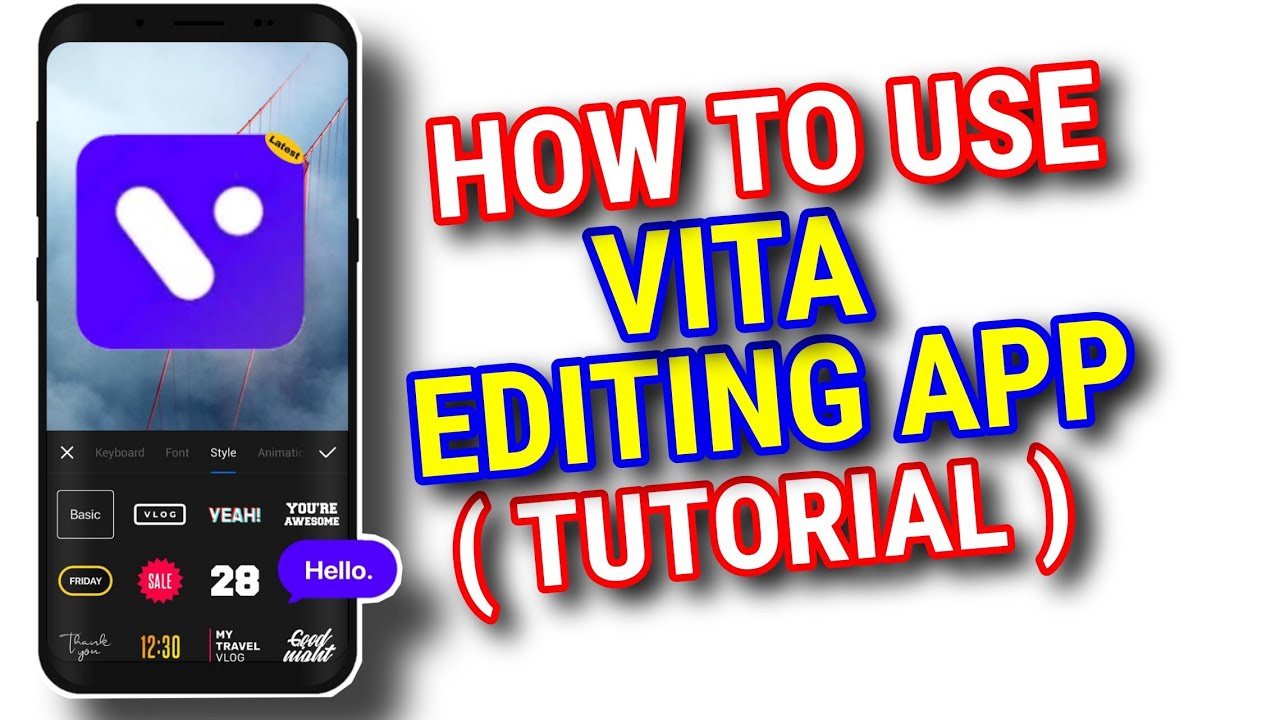vita app New Link : Hello friends, in today’s new article we are going to tell you what is Vita app? And how to edit video from Vita app? Friends, if you also want to edit video from Vita app and you do not know how to use Vita app? And how to do video editing from Vita app, then you can read this article of ours till the end because we will tell all the information in this article in full detail and in easy language.
Friends, apart from this, in this article, we will know that the features of Vita app, how to remove watermark from Vita app?, How to make slow motion video from Vita app? And so on. So friends, to know everything about all these information and to use the vita app, follow the complete steps given by us.
vita app – What is Vita app? , How to edit video with Vita app?
So friends, without wasting time let’s start this new article today and know what is Vita app? And how to do video editing with Vita app?
What is Vita app?
Vita app is a photo and video editing app with the help of which any person can edit their photos or videos absolutely free. Friends, with the help of Vita app, you can make short videos for YouTube shorts, or reels or any other short sharing video platform.
You can edit high quality videos in Vita app and friends, you can use Vita app many new trend video transition effect, slow motion effect, apart from this you can use many different effects and you can use your own Can make video quality even better.
How to use VITA app?
Friends, if you want to use this vita app in the best way, then you follow the steps given by us carefully, only then you will be able to use this app well.
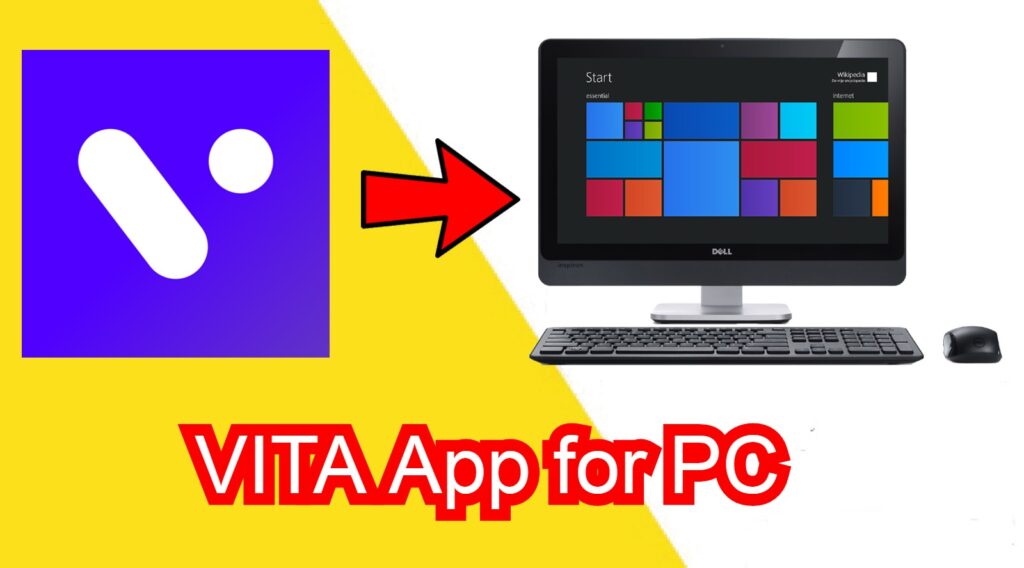
- Step 1. To use the Vita app, first of all, go to the Play Store and download the Vita app on your mobile phone.
- Step 2. After downloading the Vita app, open it.
- Step 3. After opening the Vita app, you will be asked for some necessary permission, you allow all those permissions.
- Step 4. After that now you will be login to Vita app.
- Step 5. After that now you can edit any video by clicking on new project icon.
- Step 6. Apart from this, by clicking on the style icon, you can change the style of any video and change its video well.
- Step 7. And after that you will get the option of a clips, by clicking on it you can make short video clips of any long video.
- Step 8. Now you will be able to edit video from any Vita app in your mobile phone or computer.
how to use vita app for slow motion & video editing?
Friends, if you want to know how to edit video from Vita app, then follow these steps given by us :-
- Step 1. To edit video from Vita app, first of all open Vita app in your mobile phone.
- Step 2. After opening the Vita app, click on the new project option.
- Step 3. After clicking on the option of New project, the full video of your gallery will come in front of you, choose the video you want to edit from them.
- Step 4. Select the video and click on the done option.
- Step 5. After clicking on Done option, many features of Vita app will come in front of you so that you can edit your video well.
Friends, first of all you have to know how all those features are used, only then you will be able to edit videos well in Vita app. That’s why you know about the features of Vita app Vita app features in Hindi
features of vita app
- Edit: After that you will get an opportunity to cut video below, you can delete the bad part of your video. Or by splitting the video, you can add any effect photo or video in the middle of the video.
- Style: By clicking on the option of style, you can use different filters, effects, frames in your video.
- By clicking on Ratio : Ratio option, you can increase or decrease the ratio of your video, that means if you are editing this video to upload on YouTube then you can make your video in 16: 9 ratio but If you want to upload this video to Instagram then you can keep your video in 4:5 ratio.
- Effects: You can add different video effects to your video by clicking on the effects option.
- Music: By clicking on the music what option, you can import and add any music to your video. You can also add your own music to your video by clicking on the device or you can also use the music provided by the Vita app.
- Text: You can add any text, stickers, GIF, by clicking on the text option.
- PIP: You can add any photo to your video by clicking on the option with PIP.
- Stock: You can add stock videos to your videos by clicking on the stock option.
- Filter: You can add filters to your video by clicking on the filter option.
- Adjust: You can increase the brightness of your video by clicking on the adjust option.
- Volume: You can increase the volume or sound of your video by clicking on the volume option.
- BG: By clicking on the option of BG, you can change the background color of your video. Or you can blur the background.
- Speed: You can increase the speed of your video by clicking on the speed option.
- Scale: You can zoom or shrink your video by clicking on the option with scale.
- Rotate: You can rotate your video to any °angle by clicking on the rotate option.
- Order: You can move the trim part of your video back and forth by clicking on the Order option.
How to remove watermark from Vita app?
- To remove watermark from Vita app, first you open Vita app.
- After opening the Vita app, go to the home of the Vita app.
- After going to the home of Vita app, click on the setting icon given above.
- After clicking on the setting icon, you will get the option to remove the watermark of the Vita app.
- To remove the watermark from the Vita app, you will now have an option, it will be written that the Vita watermark is already on by default in the Vita app, due to which the watermark comes after making a video from the Vita app.
- To remove the watermark in the video from the Vita app, you have to turn off the option with Vita watermark.
How to make slow motion video with Vita app?
- Step 1. To make slow motion video from Vita app, first you open Vita app.
- Step 2. After that click on new project.
- Step 3. After clicking on New project, choose the video you want to slow motion.
- Step 4. After selecting the video, click on the done option and import the video in Vita app.
- Step 5. After importing the video into Vita app, you will come across many tools and features, out of which you have to click on the speed option.
- Step 6. After clicking on the Speed option, you will have the option to increase or decrease the video speed, from there you can reduce the speed of the video and make slow motion from the Up Vita app.
Don’t miss : apna job
Conclusion – vita app editing
Friends, I hope you like this article of my Vita app? And how to edit video from Vita app?
You must have liked it very much and with the help of this article, you must have come to know the complete information about Vita app and also know how Vita app works and video editing, slow in the best way with the help of Vita app.
You must have also known the method of motion video etc.
Friends, in this article, I have told you all the information related to Vita app after doing a good research.
Friends, if you liked this article of mine and would have liked it, then you must tell this thing in our given comment box because we keep on bringing such great good posts for you every day.