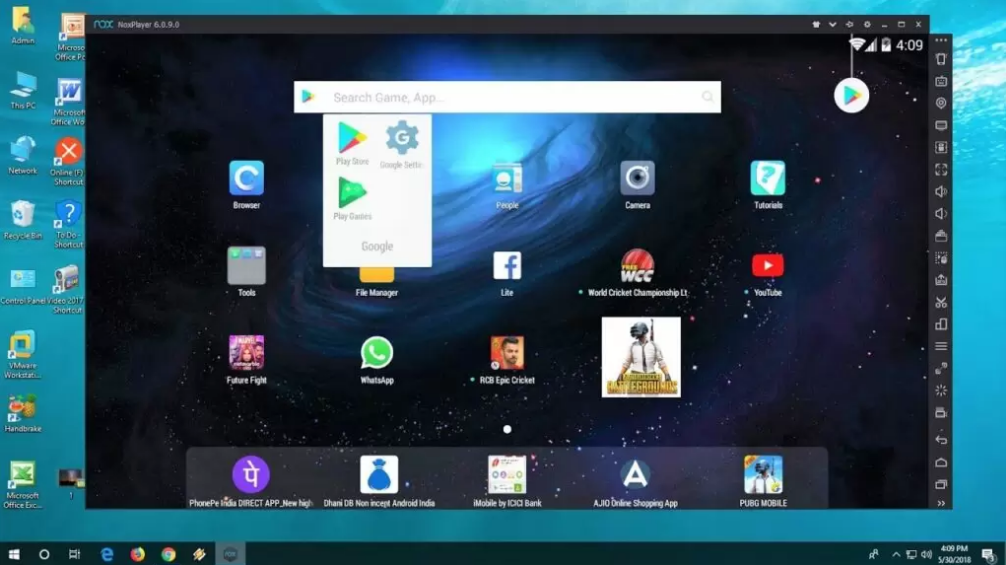25 Best Android Emulator for pc gaming and running apps : best emulator & Android Emulator Meaning You must have heard the name of Android Emulator or Emulator nowadays. Many people run Andy on their computer, PC. It is also used to play games. But what is this Android Emulator, let’s know about it in detail.
you must be looking for an Android Emulator / Emulator, which is such an emulator that works like your smartphone in the computer, you can install all the apps in it, which apps you have installed in your phone or if you can play games then you absolutely have come to the right place.
Android emulator for pc – What is Android Emulator?
Android Emulator is a software program with the help of which the Android operating system can be run on a computer, PC or laptop. This software works just like an Android device.
With the help of Andy, developers can use virtual Android devices on their computers. This makes it easy for them to test Android Apps or Games on PC.
There are very good games available for Android smartphones, but sometimes we want to play our favorite Android games on PC too, then the PC version of that game is either not available or is completely different from the mobile version.
In such a situation, it becomes easy to play Android games with the help of Android Emulator. Many gamers or people playing mobile games also like to play games on emulator.
Nowadays there are many Android Emulators available for Windows PC or Mac, which is very popular for gaming. The computer’s keyboard, mouse can be used as controls through the emulator and they can also be customized accordingly.
Apart from games, many Android apps can be run on Android Emulator. App developers test on the emulator before launching their app.
If you also want to use Android Emulator, then today there are many different emulators available, which you can install on your computer and run Android OS.
Best Android Emulators For Computer
Friends, you must be running many games and apps in your mobile. But you can also run these Games and Apps on your computer, for this you will need Android Emulator. Today we will tell you about 3 such Android Emulator which are very easy to use and have many advanced features and options.
Android Emulator
Android Emulator is software that helps to run Android Apps on your computer. It works like an Android operating system so that you can run any Android apps and games on your computer or laptop.
In Android Phone, you play games by touching the screen, in the emulator you can control games and apps with your mouse and keyboard. If you want, you can also put an external game pad in it. You can set the controls in different ways for different games.
We are going to tell you about three such emulators which are very popular.
Blue Stacks Android Emulator:-
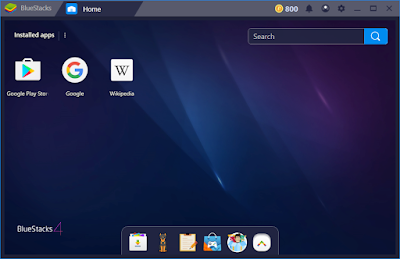
Most of you must have known about this emulator. It is a very good emulator using which you can run Android Apps and Games. In this you are going to have full fun of Android.
In this, you can download and play games from Playstore. In this you also get the option of screen recorder so that you can record the gameplay of your games.
For this you need to have a good computer. If you run it on an old 2 GB RAM computer, then you may get to see a little lag, but if you have a decent computer then you are going to have a lot of fun in this emulator.
Bluestacks Software is the best software to install android apps in Computer/Laptop. You can use this software easily in both Windows and Mac.
Bluestacks Software supports 99% of apps. The number of Bluestacks Software users is 120 million+ in the world.
Bluestacks Software is available in both free and premium versions. If you want to do the premium version of Bluestacks, then you have to invest 2 $ every month. To install Bluestacks Software, click on the box given below. best emulator
- After downloading Bluestacks, open it.
- After opening Bluestacks, a window will open in front of you. You can easily download the app by searching the app using the search box in it.
- Now you have to add your gmail account.
- After adding Gmail account, you click on ‘Let’s Go’ button.
- After clicking on the Go button, all the settings of your bluestacks are ok.
- Now you can download any app from google play store and run it in computer/laptop easily.
Minimum System Requirement:-
- OS – Windows 7 or above
- Processor – Intel Or AMD Processor
- RAM – 2GB RAM (Minimum)
- HDD – 5GB Space
- For this, You must have up to date graphic drivers from Microsoft
Download Bluestacks: Download (official site)
Nox App Player:-
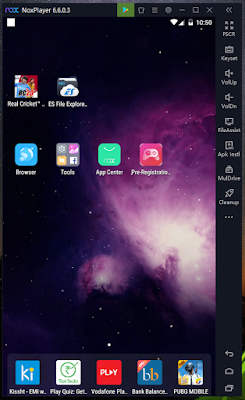
This is also a very popular Android Emulator in which you can run all the apps and games that are on your phone. In Nox App Player, you can do different Keymapping for different games.
In this too, you get the option of Screen Recorder, File Transfer, just like Bluestacks.
You can download apps and games from its App Center or you can install Apk file directly from Apk Install option on the right side.
If you have a good computer then you will be able to play high graphics games easily in it. If you have an old computer with low specs, then you may get to see a little lag. Overall, it is an easy-to-use and very good Android emulator.
Minimum System Requirement:-
- OS:- Windows 7, Windows 8, 8.1, Windows 10.
- Processor:- 2.2Ghz or better
- RAM:- Minimum 2GB RAM Required
- Graphics:- 1GB Video Memory
- Up to date Drivers from Microsoft.
Download Nox App Player: Download ( Official Website )
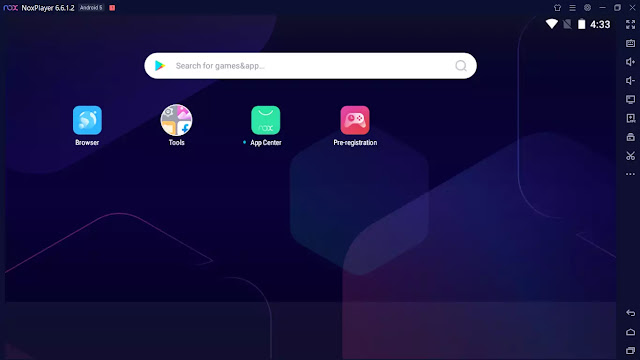
The best emulator on our list comes Knox Player/NOX Player which is a very good emulator. If you want the emulator you use to have a lot of features, then Nox Player is a good emulator for you.
Some of its features are Gameplay Optimization, Control Capability/ Control Capability and many more.
Nox Player is based on Android 5.1.1 and has a feature called Multiple Drive/Multi-Drive, which allows you to use more than one Android version.
Another great feature of Nox Player is that it can be rooted very easily.
It’s a bit tricky in Bluestacks, but in Nox Player, you can get the root by going to Settings. This will be a very important feature for many people.
Tencent Gaming Buddy (Gameloop) :-
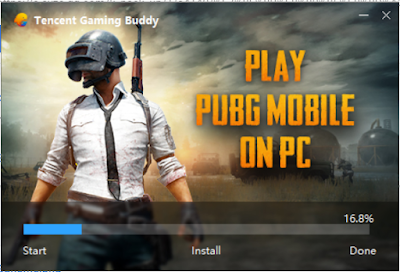
You must have heard about this emulator. This is the Offcial Android Emulator of the company that makes the PUBG game, in which you are going to have a lot of fun with Pubg Mobile.
It is slightly more lightweight than the other two emulators, but you get to see only a few limited games in its game store. But if you want, you can also download the games from Playstore or copy paste the games from your mobile.
This emulator is made only for playing games, due to this it may be a bit difficult to run other apps but still you can try using it.
This is the Best Android Emulator in case of rest of Gaming. Games do not lag much in this, if you also have a decent computer, then you are going to have a lot of fun in gaming.
Minimum System Requirement:-
- GPU – Intel HD Graphics or dedicated GPU
- OS – Windows 7 or above
- Processor – Intel Dual Core or higher | AMD dual-core or higher.
- RAM – 3GB or more for better Performance
- Storage – At least 1GB free Storage.
You can play mobile games on your computer using these three emulators.
Also Read : How to Tether an Internet Connection with an Android Phone
Best Android Emulator like BlueStacks
1. MEmu
This emulator comes at number two in our list, whose name is MEmu Android Emulator, it also works like BlueStack and Knox app player, as well as in this you can play high end mobile games like PUBG. To run this on your computer, you need to know about some of the system requirements given below.
System Requirements:
- Hardware Virtualization Technology (Intel VT-x/AMD-V) shall be enabled in BIOS.
- Minimum 2GB of hard disk free space.
- Minimum 2GB of system memory.
- WinXP SP3 / Win7 / Win8 / Win8. 1 / Win10.
- Windows DirectX 11 / Graphic driver with OpenGL 2.0.
- x86/x86_64 Processor (Intel or AMD CPU)
MEmu Play
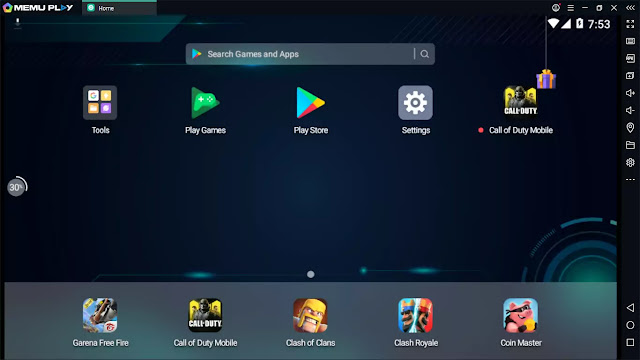
MEmu Play / MEmu Play is also a very good emulator. This emulator has caught the attention of a lot of people because of its some great features.
The best feature of this is that this emulator works on both Intel / Intel and AMD / AMD CPUs. Many emulators do not have this feature.
With the help of this emulator, you can run many apps simultaneously and also Android versions.
In this emulator, you can open many windows and run different Android versions.
This emulator is based on Naugat (7.1.2) but you can also go to versions below this Android version like Kit Kat (4.4) and Lollipop (5.0) and use it.
It has more features like gameplay optimization and it will run smoothly from Windows 7 to 10.
Now if you get so many features in one emulator, then it can become a good emulator for you.
3. Droid4X
This is our No. 3 best Android Emulator Knox Player and Bluestack Android Emulator is not as popular but it works very well if you want to do Android gaming, and want some apps to run in your computer Instagram or Like WhatsApp, this emulator can be very good for you.
If you do not have a very powerful computer, then you can use this Android Emulator because this Android Emulator works very well on Low Specs computers and you can also play games like PUBG.
4. Leapdroid
Leapdroid Software is also Android Emulator Software to be used in computer/laptop.
You can easily install this software from Google and enjoy android app in computer/laptop. Leapdroid is mainly used to run Android Games in Computer/Laptop.
5. Windroy
Wndroy Software is also used to run android app in computer/laptop. You can easily download Windroy Software from Google as well as easily install and use it.
It can also be used in the old version of Windroy Software Computer/Laptop.
Due to the lightweight of this software, there is no need for more strong hardware. If you want to run Android app in Computer/Laptop then you must use this software.
6. Andyroid
By the name of Android Software, you get to know that this software is also an Android Emulator Software. Android Software is the latest software which does not work in all windows.
To download Android Software, your computer or laptop should operate on window 7/8/8.1/10 only. Because Windows 7/8/8.1/10 is required to run Android Software.
There are many features in this software which are not available in Bluestacks, Genymotion etc. Also this software supports all the apps.
You can easily run any Aap in computer/laptop by using Android software.
7. Genymotion
Genymotion is the most used Android Emulator Software after bulestacks software. Genymotion software is also available in both free and paid versions.
Many special features of this software make this software unique and powerful software.
You can easily download Genymotion software to your computer laptop.
You do not need much storage or hardware for Genymotion Software. If your computer / laptop is old version then this software will be best for your computer / laptop.
8. LD Player
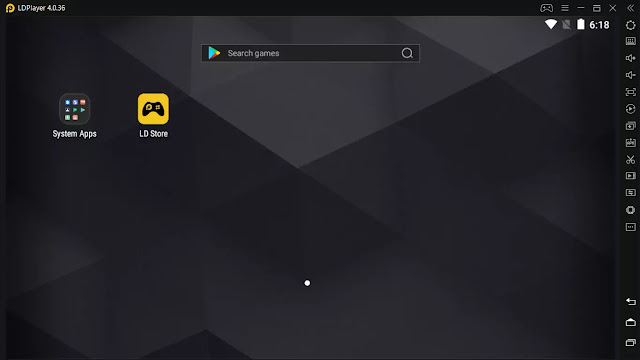
- If you are looking for an emulator that is made for gaming then LD Player is the perfect emulator for you.
- It has been a very short time since the launch of LD Player, but still this emulator has attracted a lot of people due to its good performance.
- LD Player is based on Android version Naugat (7.1.2).
- In this emulator, you also get a game store from where you can download your favorite games.
- If you want to increase the performance, then you can also use virtualization technology by going to the settings.
- So if you are a gamer and want to play Android games in computer then this emulator will be good for you.
9. Gameloop
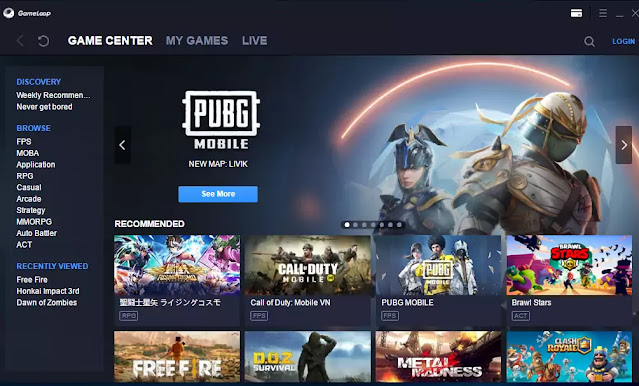
Now it comes to those people who just want to play a lot of games and don’t care much about Android apps, then Gameloop Gameloop Emulator will prove to be the best emulator for you.
Gameloop offers you tons of games that you can download and install right inside your emulator.
This emulator will run smoothly from small computer to big and good computer.
Gameloop checks your computer’s hardware before opening it and adjusts its settings accordingly.
Previously known as Gaming Buddy and it’s called Tencent (Tencent) The company made PubG/PUBG to play but later the company brought more games to this platform. Inside this emulator you get to see many features like – Key Mapping / Key Mapping and you can also install playstore separately in it.
So friends, these were 5 emulators that will help a lot in making your smartphone work in computer.
If you have any question, you can go to Contact Us page and write to me with your questions on the email given there.