Are you looking for the best way to download videos from YouTube? If you are, then you have come to the right place. Recently I also wanted to download a few videos from YouTube and I scoured the internet looking for the best YouTube downloader to use.
Fortunately, I found one of the best; ClipDown Video Downloader. One of the things I love about this tool is the fact that it can be used to download multiple videos at numerous sites and in different resolutions. This is my review of ClipDown and how it worked for me. I hope that this review will help you get to know this tool as well as I do.
ClipDown Video Downloader
The first thing that caught my attention when I first installed ClipDown on my computer was the clean and user-friendly interface. It makes it very easy to download videos, audios, playlists, channels, and even subtitles from YouTube and other video sharing sites including Twitter, Facebook, Twitch, TikTok, Vimeo, and more.
The download process is easy to complete even for a beginner user. It is also very fast, even when downloading high-resolution videos like 4K and 8K resolution videos.
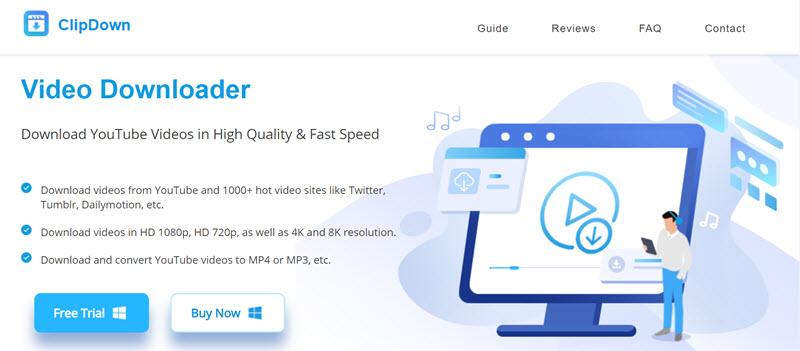
Major Features of ClipDown Video Downloader
ClipDown has numerous features that make it the best video downloader I have ever used. These include the following;
- Compatible with Many Video-sharing Sites: You can download videos not just from YouTube, but also from other video sharing platforms like Vimeo, Twitch, TikTok, Instagram, Twitter, and more,
- 4K Video Quality: You can also download videos in very high resolution, up to 4K and in some instances even 8K. One of the most beneficial features of ClipDown is that you get to choose the resolution you would like to use.
- Multiple Downloads: You can also download multiple videos at the same time. You can even download an entire playlist from YouTube without affecting the download quality or the download speed.
- Download Subtitle: ClipDown also allows you to download video subtitles, a feature that makes it easy to watch videos in a foreign language easily.
- Download Audio in MP3: It is also a good way to extract the audio from a video and download it in MP3 format. This makes it one of the best solutions to download music from YouTube.
- Fast Download Speed: ClipDown Video Downloader is also one of the fastest downloaders in the market. It is much faster than many other similar tools in the market,
- Simple to Use: The interface is clean and straightforward, allowing the beginner user to download videos.
Pricing
ClipDown is a however not a free solution. You can get a free trial version that will allow you to download up to 5 videos for free. But if you want to download more than 5 videos, you will need to purchase a premium subscription.
The following are the 3 different pricing options to choose from;
- A monthly subscription that gives you a single license for one computer for $9.95 per month.
- An annual subscription that gives you a single license for one computer at $19.95 a year.
- You can also choose the lifetime license that also covers one computer for $29.95. This is the best deal as isn’t a recurring payment.
ClipDown also offers a 30-day money-back guarantee. So, if you don’t like the program for any reason, you can always request a refund and get your money back.
How to Download YouTube Videos with ClipDown?
Just to show you how easily you can download videos from YouTube using ClipDown, here are the simple steps that I used to download my video;
Step 1: Start by installing ClipDown on your computer. To do that, go to the program’s official website and download the setup file. Open it and then follow the instructions on the installation wizard to install ClipDown.
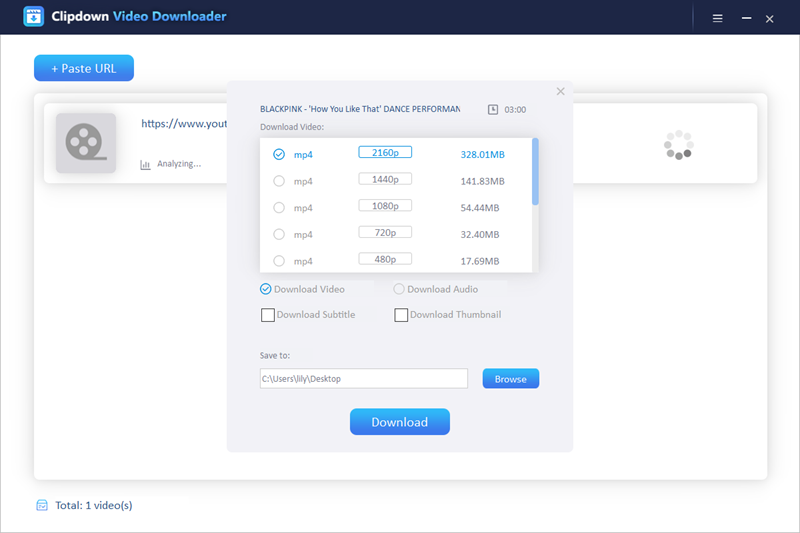
Step 2: Now go to YouTube or any other video-sharing site and find the video that you would like to download. Once you have the video, copy its URL from the address bar.
Step 3: Open ClipDown on your computer and click on “+Paste URL” to add the URL link to the program. Choose the preferred format and resolution.
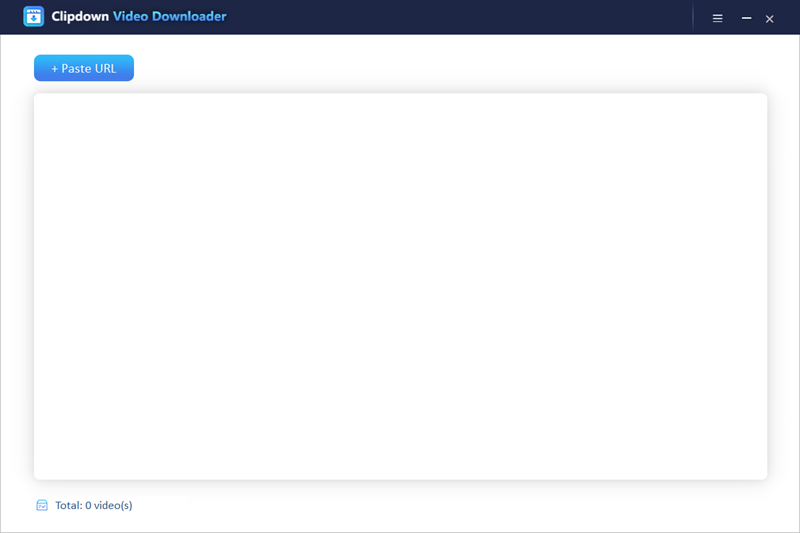
Step 4: Click on the “Download” button and wait while ClipDown downloads the video to your computer.
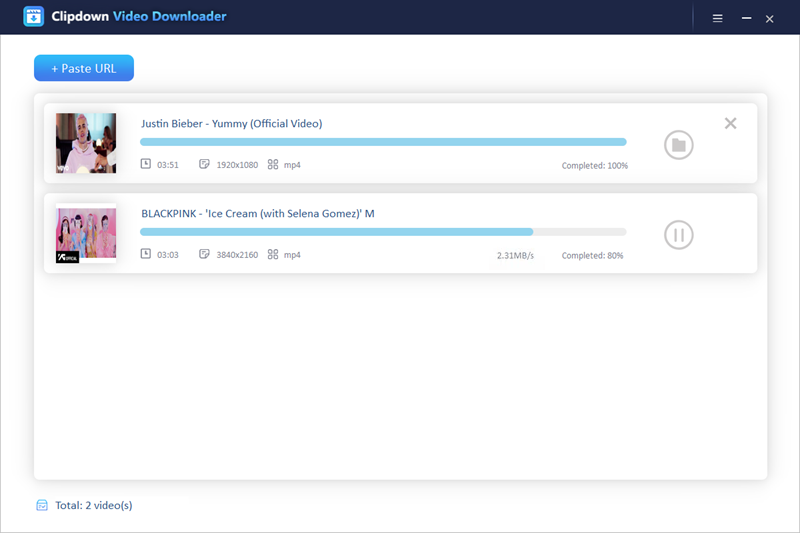
Conclusion
Once the download is complete, you will now have offline access to the video that you can watch anytime you want. ClipDown Video Downloader remains one of the best tools that I have ever used to download videos from YouTube. It is simple to use and has numerous features that make the process quick and easy. If you want a simple solution that will successfully download videos quickly regardless of size and duration, consider ClipDown.