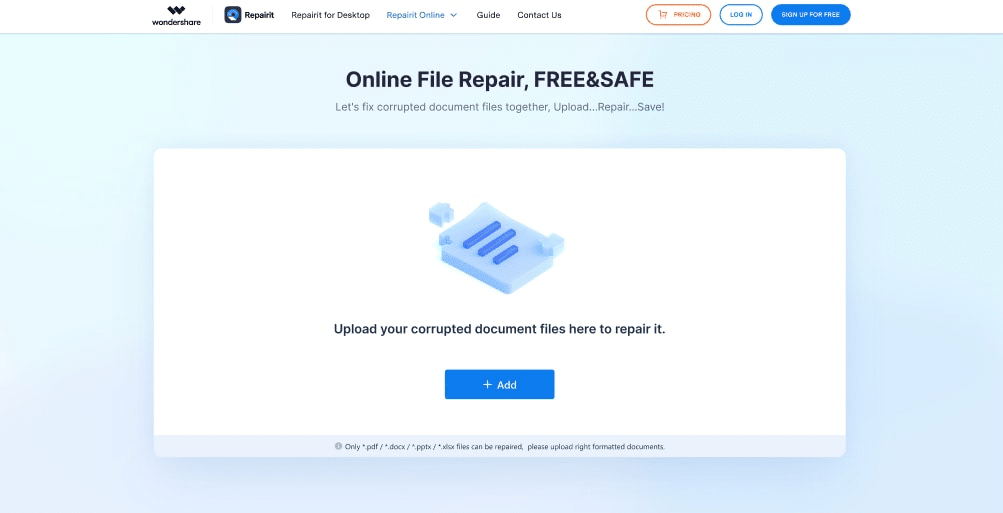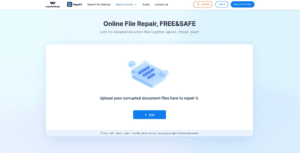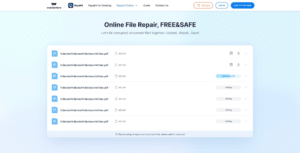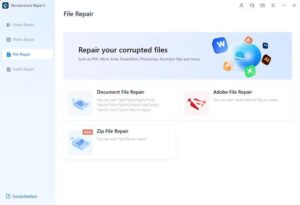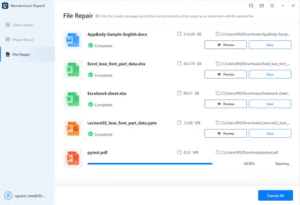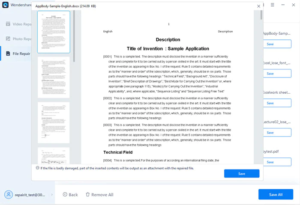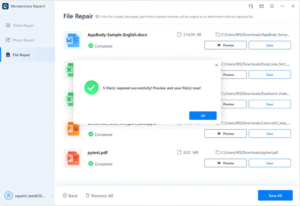Introduction:
Encountering a corrupted or damaged PDF file can be a frustrating and worrisome experience, potentially leading to data loss and workflow disruption. But the advent of online tools has made it possible to repair PDF files quickly and conveniently.
In this article, we will explore the causes of corrupt or damaged PDF files and highlight the best online file repair tool that can come in handy to execute PDF repair online losslessly. Let’s dive right in without eating much of your time!
Part 1. Causes Of Damaged PDF Files
Damaged PDF files could be caused by several reasons. We’ve outlined some of them below;
-
Download Errors
Interruptions in the download process can cause damaged files. This usually occurs due to network issues or errors in the download manager. You can try re-downloading the file or using a download manager with error recovery capabilities.
-
Corruption
Corruption during the transfer or creation of PDF files is another common cause of damaged PDF files. Your PDF files could become corrupted due to various reasons, such as improper file saving, storage device failures, or software bugs.
-
Using Incompatible Software
Different PDF software applications have a specific way they handle certain elements or features of a PDF. So, using incompatible software to open or edit your PDF file can cause damage. It’s always advisable to use PDF software that is compatible with the version and features of the PDF file you are working with to avoid potential issues.
-
Hard Drive Error
If the hard drive where you saved your PDF files encounters an error due to bad sectors, system error, etc., chances are your files will get damaged. Errors or failures in the storage device where the PDF file is located can lead to file corruption.
-
Virus Attack
Viruses or malware are one of the most common reasons for damaged PDF files. This usually causes PDF files to become unreadable. So, it’s important to keep your system protected.
-
Sudden Power Outage During File Creation, Upload, or Saving
Power outages during critical operations involving PDF files, such as creation, upload, or saving, can interrupt the process and corrupt the files.
-
Corruption During File Transfer
Transferring PDF files over networks or external storage devices can result in file corruption if errors occur during the transfer process. It is recommended to verify the integrity of transferred files using file verification tools.
Part 2. How to Repair PDF Files Online for Free
Repairit Online File Repair is the best PDF repair tool to deal with corrupt PDF files online. It helps you to repair PDF files that might have been damaged due to different reasons, including virus attacks, corruption, etc. Plus, unlike other PDF repair tools online, it allows you to fix unlimited PDF files without reducing their quality.
Key Features
- Repair 300 files per month and supports each file of 300M online. for free.
- Offers lightning-fast file repair process.
- It’s compatible with different file formats, including PDF, XLSX, PPT, etc.
- Repair PDF files that got damaged due to any scenario on any device efficiently.
Step 1: Open the Repairit Online File Repair tool in your browser and use the Add button to upload the damaged PDF files that needs to be fixed.
Step 2: The online tool will display a detailed info about the PDF files once the upload is complete. Click the Repair button afterward to initiate the PDF repair process.
Step 4: Finally, preview the repaired files and use the relevant button to download them to your device’s local storage.
Having known how to repair PDF files online using Repairit Online File Repair, it’s important you note that it cannot repair files other than 300MB at once. So, if the PDF files you’re looking to repair are larger than 300MB, it’s advisable you opt for the desktop version of Repairit File Repair.
Unlike the online version, the desktop version “Wondershare Repairit File Repair”, allows you to easily repair large PDF files fast and effectively. Plus, it supports more file formats compared to the online tool.
Below are some of the key features of Repairit File Repair;
Key Features
- Repair damaged PDF files of any size with high quality.
- No limit to the number and size of the repairable files.
- Smooth PDF file repair process with advanced features.
- Support to repair all formats of PDF, Word, Excel, PowerPoint, Zip, and Adobe files.
Step 1: Download and install the Wondershare Repairit File Repair software on your Mac or PC. Then, launch the program and choose File Repair > Document File > Upload the damaged PDF.
Step 2: Click Repair at the bottom right side to begin the process, and wait for the software to repair the damaged PDF files within a few minutes.
Step 4: After the PDF file repair process is complete, preview the repaired files.
Step 5: Click Save All at the bottom right side to save the repaired files.
Part 3. Helpful Tips to Prevent Corrupted PDF Files In The Future
Besides using online tools, there are more tips you can employ to prevent your PDF files from getting corrupted.
To prevent corrupted PDF files, you can follow these five tips:
1. Use Reliable PDF Creation Software:
Choose a reputable and reliable PDF creation software to generate your PDF files. Some well-known options include Adobe Acrobat, Nitro Pro, and Foxit PhantomPDF. These software tools typically have robust mechanisms for creating PDF files, reducing the chances of corruption.
2. Ensure Stable File Transfers:
When transferring PDF files, such as sending them via email or uploading them to a website, ensure a stable and reliable internet connection. Interruptions or errors during the transfer process can lead to corruption. If possible, use file compression tools like ZIP or RAR to reduce the risk of corruption during transmission.
3. Keep Your System and PDF Software Updated:
Regularly update your operating system and PDF creation software to the latest versions. Software updates often include bug fixes and improvements that can help prevent file corruption issues. Staying up-to-date ensures you have the most stable and secure environment for creating and handling PDF files.
4. Avoid Unreliable Sources and Websites:
Be cautious when downloading PDF files from unfamiliar or suspicious sources. Downloading PDFs from untrusted websites or unreliable sources increases the risk of getting infected files or corrupted PDFs. Stick to reputable sources and websites to minimize the chances of encountering corrupted files.
5. Backup Your PDF Files:
Create regular backups of your important PDF files to protect against corruption and data loss. Use external storage devices like USB drives, external hard drives, or cloud storage services to store backup copies. Having backup copies ensures that even if a PDF file becomes corrupted, you can retrieve an intact version from the backup.
Conclusion
The emergence of online tools for repairing PDF files. The ability to repair PDF file online for free has revolutionized the way we handle damaged or corrupt PDF documents. The PDF repair tools introduced above employs advanced algorithms to identify and rectify errors, ensuring the resulting PDF is error-free and fully functional.