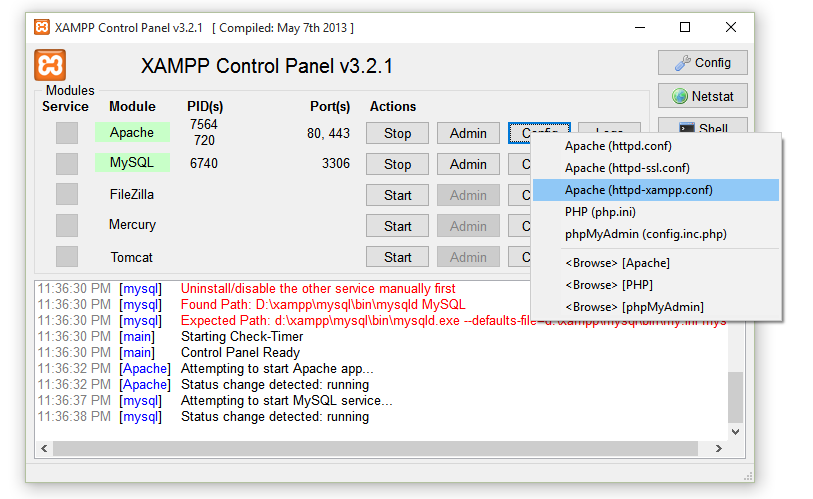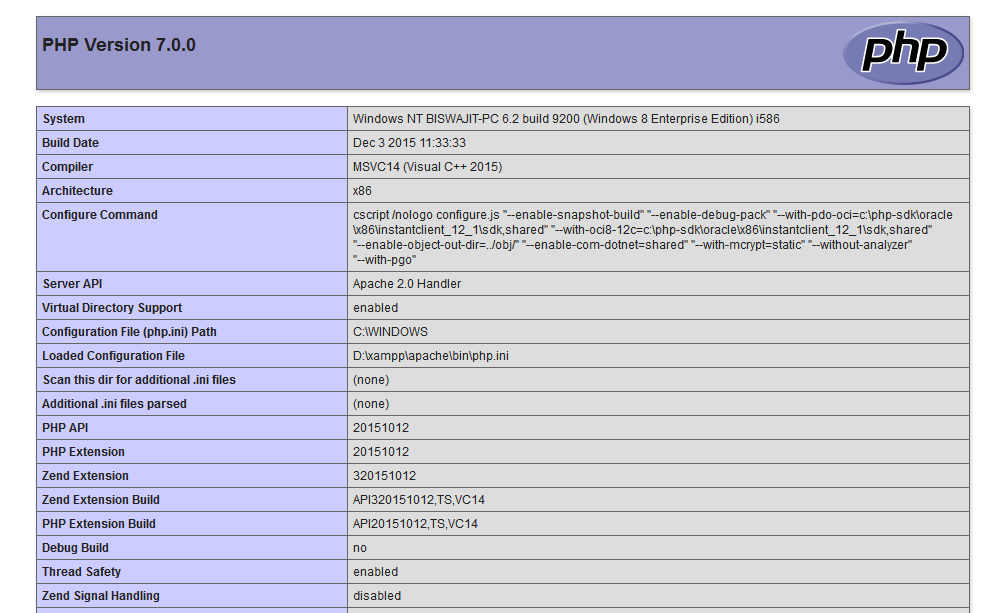Today, We want to share with you how to upgrade php version in xampp.In this post we will show you xampp download for windows 7 32 bit old version, hear for xampp download for windows 7 32 bit new version we will give you demo and example for implement.In this post, we will learn about How To Install PHP Accelerator Xampp On Windows? with an example.
how to change php version in xampp?
PHP 7.0.0 is released on 3rd Dec. 2015. It comes with more strong features which I listing below –
- PHP 7 is almost twice as fast as PHP 5.6
- Low memory usage
- Introducing null coalescing & Spaceship operator
- Scalar & Return type declarations
- Session start with options
- Anonymous classes and much more.
here in this Example You learn All About how to change php version in xampp, update php version in xampp, how to upgrade php version in xampp, upgrade php version in xampp, update xampp php version, xampp php 5.6, how to update php in xampp, xampp upgrade php 7, change php version in xampp.
Find more on at http://php.net/manual/en/migration70.php
As a dedicated PHP developer, you should upgrade or make hands dirty with the new version of php. If you struggled with installing the latest version in XAMPP on your Windows 7, 8 or 10 machine, then you come at right place.
First download latest PHP version from http://windows.php.net/download#php-7.0. Download the VC14 x86 Thread Safe or VC14 x64 Thread Safe deciding upon your Windows version( x86 for 32-bit and x64 for 64-bit ). Next extract the zip file in a folder named php.
Go to your XAMPP installation directory as well as rename your old php directory with old version prefix like php to php_5_6_14. Now copy & paste the extracted new php folder to here.
Next, open httpd-xampp.conf from XAMPP configuration.
On PHP-Module setup section, comment these two lines and add the two lines below
# # PHP-Module setup # #LoadFile "D:/xampp/php/php5ts.dll" #LoadModule php5_module "D:/xampp/php/php5apache2_4.dll" LoadFile "D:/xampp/php/php7ts.dll" LoadModule php7_module "D:/xampp/php/php7apache2_4.dll"
That’s it. Restart your System XAMPP server and keep Help for coding.
I hope you get an idea about xampp for windows 7 32 bit & xampp download for windows 8 64 bit.
I would like to have feedback on my infinityknow.com blog.
Your valuable feedback, question, or comments about this article are always welcome.
If you enjoyed and liked this post, don’t forget to share.