Open Multiple skype Accounts on Windows Desktop
Today, We want to share with you Open Multiple skype Accounts on Windows Desktop.
In this post we will show you multiple skype accounts, hear for How to Add a Second Account to Skype we will give you demo and example for implement.In this post, we will learn about How to run two Skype accounts at the same time with an example.
My Paka Knowledgeable Ideas, Tips and Tricks, Useful Content, Jobs, Technology, Earn Money, gmail creation, skype, yahoo and more useful things.
How can We run multiple Skype accounts on a Windows desktop?
To use more than one Skype account for skype for business multiple accounts on the same Pc or Laptop computer at the one Desktop same time, We need to start a create new instance of multiple skype launcher.
Step 1 : click Start > Run
So lets start for skype for business multiple logins step 1, From the open your Windows os on taskbar, and then click Start > Run and here simple code copy and paste (or press the simple your keyboard key Windows and R keys both key at the same time).
multiple skype accounts – Windows desktop Run Two Skype
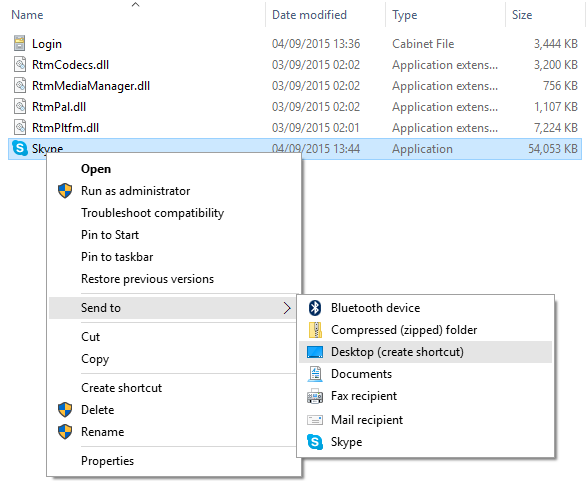
Just simple here paste this full source code in RUN or Enter Key:
C:\Program Files\Skype\Phone\Skype.exe /secondary
Run multiple Skype accounts on Windows Desktop
Search the Skype.exe file in Path Like as a C:\Program Files\Skype\Phone\ if We have running mode a 32-bit Windows operating system.
as well as 64-bit operating system used C:\Program Files (x86)\Skype\Phone\.
and then mouse Right-click this simple file and select main Desktop Send to > Desktop (make shortcut).
Go to the Desktop and then this file right-click it After that select Option Properties
and then select all the correct path and simple copy this path Like as a C:\Program Files\Skype\Phone\Skype.exe” /secondary
Login Multiple Skype Accounts on Windows, Mac, Linux
Read :
Summary
You can also read about AngularJS, ASP.NET, VueJs, PHP.
I hope you get an idea about Run Multiple Skype Accounts in One Computer
.I would like to have feedback on my Pakainfo.com blog.
Your valuable feedback, question, or comments about this article are always welcome.
If you enjoyed and liked this post, don’t forget to share.